If you’re encountering EA Play error code EC 10005 while trying to log into the platform, you’re not alone. Many PC gamers have faced this frustrating issue, which typically appears with a message like “We couldn’t log you in because the network failed to do its network thing. Try again in a few minutes.” This error is often linked to network problems, firewall restrictions, or corrupted DNS settings.
In this article, we’ll explore the causes of EA error code EC 10005 and provide step-by-step solutions to help you resolve it quickly.
Understanding EA Error Code EC 10005
EA error code EC 10005 generally points to a network issue on your side. It can be caused by several factors, including:
- Corrupted DNS cache: Your device’s DNS cache may be outdated or damaged.
- Firewall restrictions: Your antivirus or firewall might be blocking the EA app from connecting to the internet.
- ISP or router issues: Problems with your internet service provider or router can disrupt your connection to EA servers.
- Wi-Fi extenders or repeaters: These devices can sometimes cause instability in your network connection.
By addressing these potential issues, you can often resolve the error and regain access to your favorite EA games.
How to Fix EA Error Code EC 10005
Here are some effective methods to fix EA error code EC 10005:
1. Switch to a Different DNS Server
Many users have successfully resolved the error by switching their DNS server to an alternative one, such as Google’s public DNS (8.8.8.8) or Cloudflare’s (1.1.1.1). Follow these steps:
- Open the Control Panel.
- Go to Network and Internet > Network and Sharing Center.
- Click Change adapter settings.
- Right-click your active network connection and select Properties.
- Double-click Internet Protocol Version 4 (TCP/IPv4).
- Select Use the following DNS server addresses.
- Enter 8.8.8.8 (Google) or 1.1.1.1 (Cloudflare).
- Click OK and restart your computer.
After making these changes, try logging into the EA app again.
2. Flush Your DNS Cache
Flushing your DNS cache can also help resolve connectivity issues. Here’s how to do it:
- Press Windows + R to open the Run dialog.
- Type cmd and press Enter.
- In the Command Prompt window, type ipconfig /flushdns and press Enter.
- Restart your computer and try logging into the EA app.
This process clears any outdated or corrupted entries in your DNS cache, potentially resolving the error.
3. Temporarily Disable Antivirus or Firewall
Sometimes, your antivirus or firewall software may block the EA app from establishing an internet connection. To test this:
- Open your antivirus or firewall settings.
- Temporarily disable real-time protection or the firewall.
- Try logging into the EA app again.
If the error goes away, consider adding the EA launcher to your antivirus’s safelist to prevent future blocks.
4. Run EA App as Administrator
Running the EA app with administrative privileges can bypass certain permission-related issues. Here’s how:
- Locate the EA app shortcut on your desktop or in the Start menu.
- Right-click the shortcut and select Run as administrator.
- Log in to your account and see if the error persists.
This method has been reported to work for some users, especially if there are file permission issues.
5. Reboot Your Modem/Router
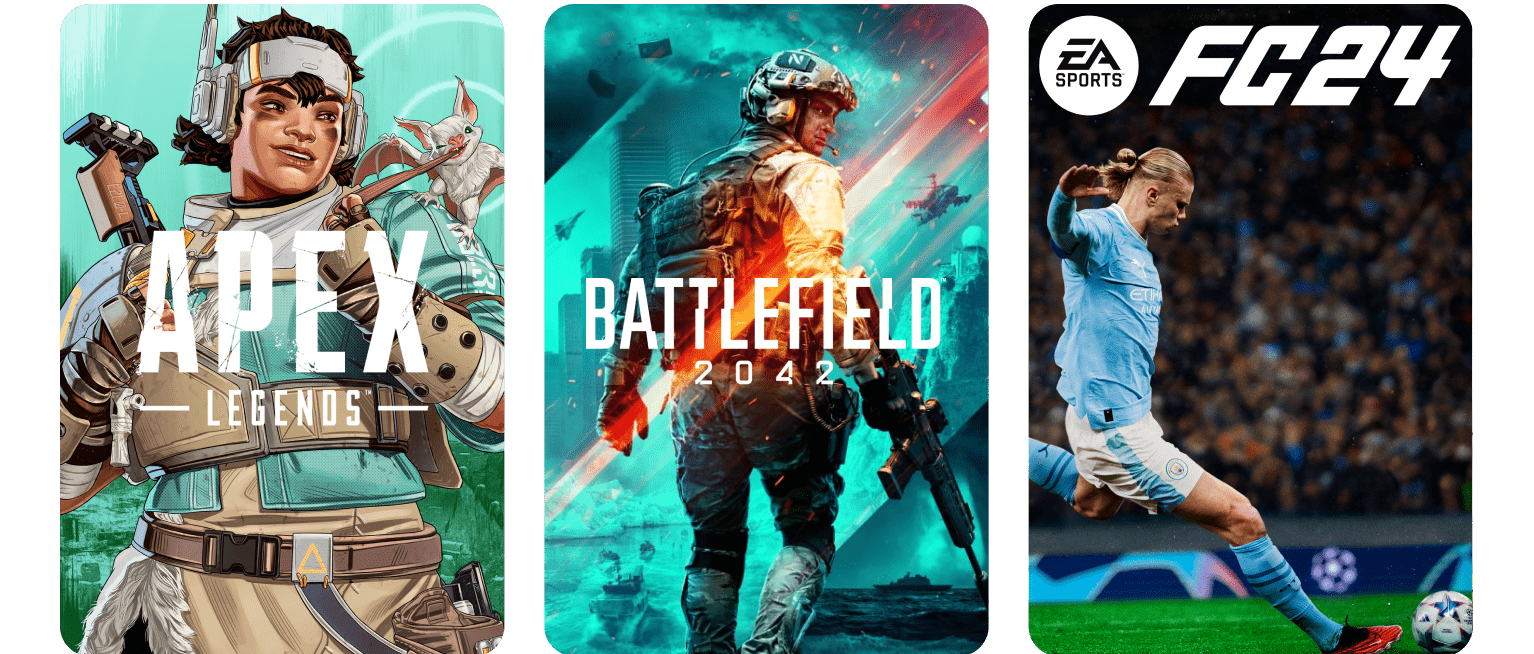
A simple reboot of your modem or router can refresh your network connection and resolve many connectivity issues. Follow these steps:
- Unplug your modem/router for 10–15 seconds.
- Plug it back in and wait for it to fully restart.
- Reopen the EA app and attempt to log in again.
This is often the first step recommended by many users who have successfully fixed the error.
6. Use a Wired Connection
If you’re currently using Wi-Fi, try switching to a wired Ethernet connection. A direct connection to your router can offer more stability and reduce the chances of encountering network-related errors.
7. Check for EA Server Issues
Occasionally, the EA app may not be working due to server outages or maintenance. Before proceeding with other fixes, check the status of EA servers:
- Visit the official EA Help website.
- Check social media channels for updates on server status.
- If the servers are down, wait until they are back online before attempting to log in.
8. Clear the EA App Cache
Clearing the app’s cache can help resolve issues related to corrupted data. Here’s how:
- Open the EA app.
- Click the three-bar button in the top-left corner.
- Select Help and then App Recovery.
- Click CLEAR CACHE and restart the app.
This action removes any temporary files that may be causing the error.
Conclusion
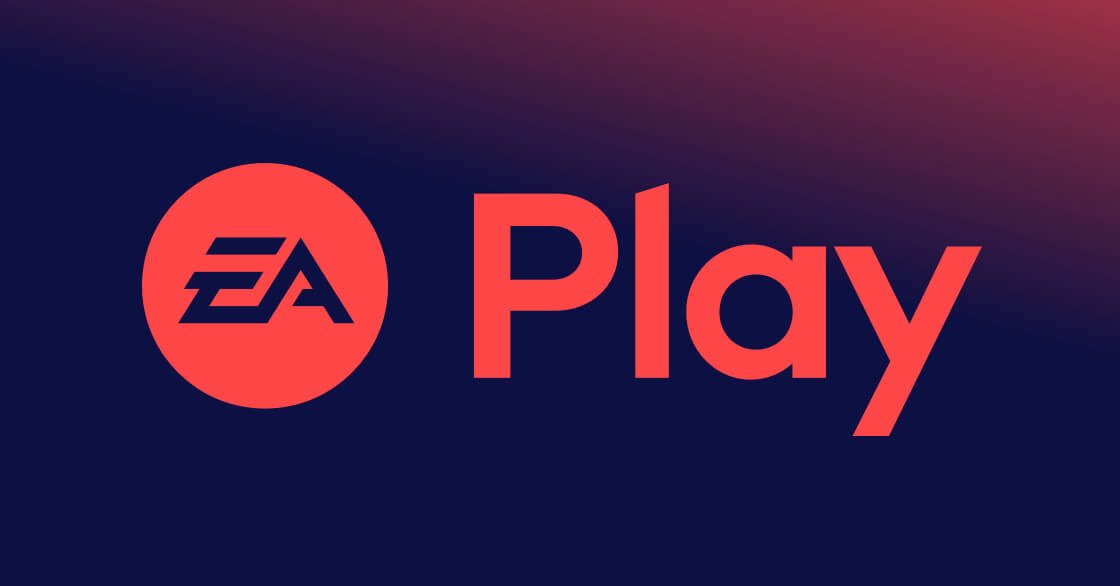
Encountering EA error code EC 10005 can be frustrating, especially when it prevents you from logging into the app and accessing your games. However, by following the troubleshooting steps outlined in this guide, you can resolve most issues related to network instability, firewall restrictions, or app-specific bugs.
If you’ve tried all the steps and are still facing difficulties, it’s recommended to contact EA support and share the generated Error Reporter ID for further assistance.
For more detailed information, visit EA Help for both basic and advanced troubleshooting steps.
Author: John Doe
Title/Role: Tech Support Specialist
Credentials: With over 10 years of experience in IT support and gaming technology, John has helped thousands of users troubleshoot common issues with gaming platforms like EA and Origin.
Profile Link: LinkedIn Profile
Sources:
– EA Help
– Reddit – EA Error Code EC 10005 Thread
– MiniTool Website – EA Desktop Error Code 10005 Guide
Related Articles:
– How to Fix EA App Error Code 10005
– Understanding EA Server Downtime
– Top Tips for Optimizing Your Gaming Network
Call to Action:
Stay updated with the latest news and fixes for EA error codes and other gaming issues. Explore today’s headlines and stay ahead of the game!
URL Slug: how-to-fix-ea-error-code-ec-10005
Image Optimization:
–
– 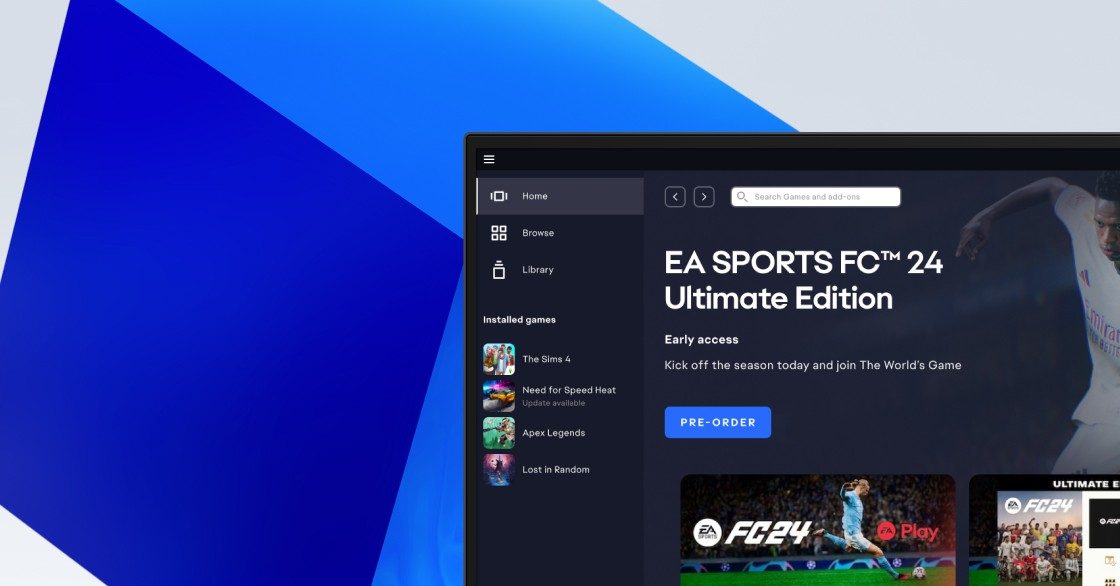
– 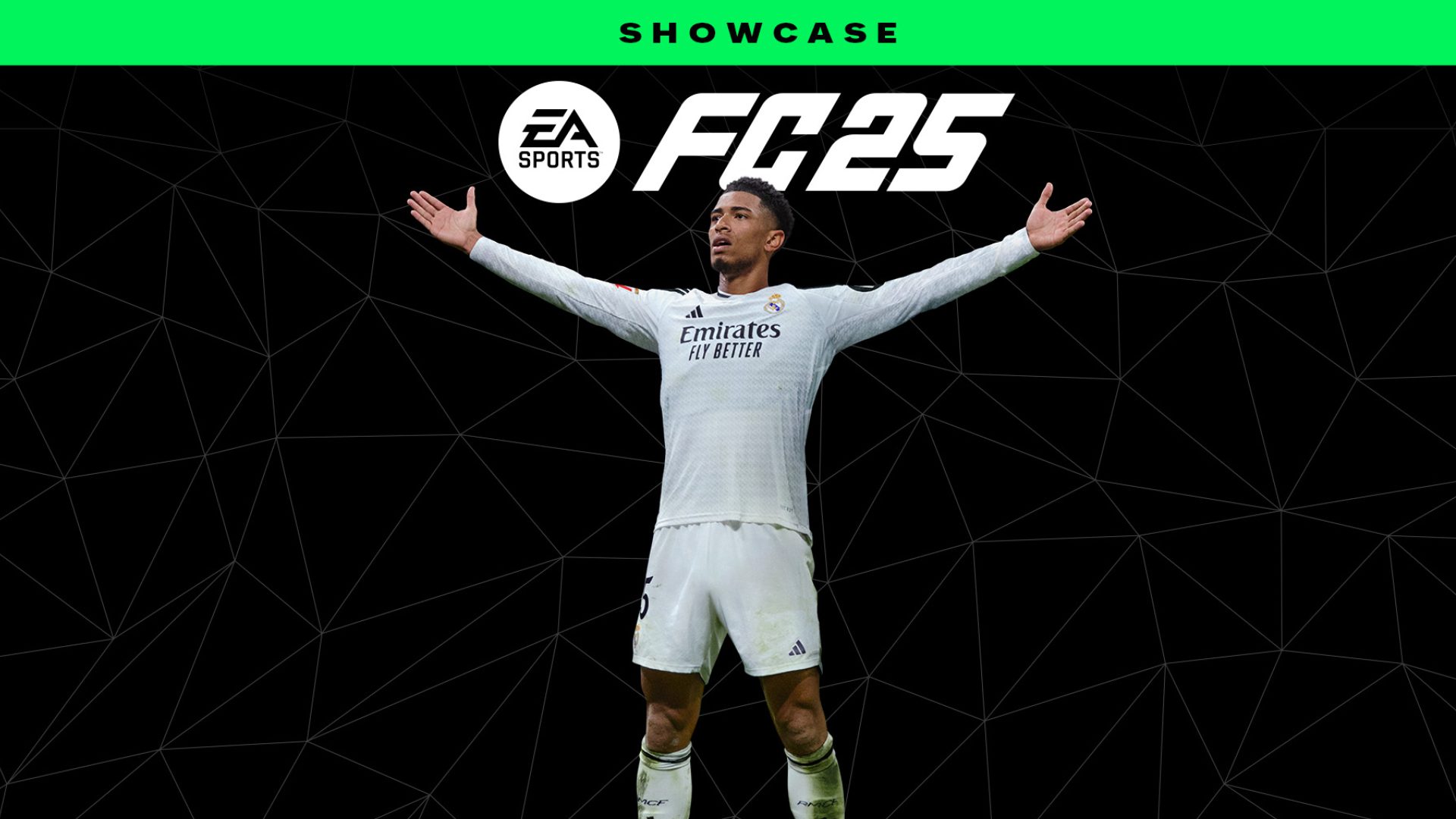
–
–











More Stories
How to Claim Your Joy in League of Legends: A Step-by-Step Guide
What is WSET? A Comprehensive Guide to Wine Education
Why Are People Cancelling Spotify? Key Reasons Behind the Trend