In the ever-evolving landscape of online education, students and educators alike often encounter technical hiccups that can disrupt the learning process. One such issue is the “Error Updating Submission Draft Canvas” message, which can be frustrating for users trying to submit assignments on platforms like Canvas. This article explores the causes of this error and provides actionable solutions to resolve it efficiently.
Understanding the Issue
The “Error Updating Submission Draft Canvas” typically appears when a user attempts to save or upload their assignment on Canvas but encounters a technical barrier. This error can stem from various sources, including browser compatibility issues, file type restrictions, internet connectivity problems, or even server-side glitches. Understanding these potential causes is the first step toward resolving the problem.
Quick Fix Checklist
Before diving into more complex troubleshooting steps, try these simple solutions:
- Refresh the Page: Sometimes, a simple refresh can resolve temporary glitches.
- Log Out and Back In: Logging out and then logging back into your account can reset your session and eliminate minor errors.
- Check Your Internet Connection: Ensure you have a stable internet connection. If using Wi-Fi, consider switching to a wired connection for better reliability.
- Try a Different Browser: Use browsers like Google Chrome, Firefox, or Safari, as they are known to work best with Canvas.
- Clear Your Browser Cache and Cookies: Over time, cached data can cause conflicts. Clearing your cache and cookies can help restore normal functionality.
Diving Deeper: Let’s Fix This Thing
If the above steps do not resolve the issue, consider the following more detailed solutions:
-
Check File Type and Size: Canvas supports specific file types such as .doc, .docx, .pdf, .ppt, .pptx, .xls, .xlsx, and .txt. Ensure your file is compatible and within the size limit (usually around 500 MB). Converting your file to PDF is a safe bet for maximum compatibility.
-
Address Internet Issues: A weak or unstable internet connection can prevent successful uploads. Switch to a wired connection if possible, move closer to your router, or pause other activities that might be using bandwidth. Using a mobile hotspot can also be an effective workaround.
-
Use the Right Browser: Not all browsers are equally compatible with Canvas. Stick to Google Chrome, Firefox, or Safari. Avoid using outdated browsers like Internet Explorer, as they may not support the latest features.
-
Sign Out and Back In: Sometimes, a simple sign-out and sign-in can refresh your session and resolve any temporary glitches. Close your browser completely and restart it before logging back in.
-
Disable Browser Extensions: Some extensions, such as ad blockers, can interfere with Canvas. Disable them one at a time and test Canvas after each disablement to identify the culprit.
-
Try Incognito or Private Mode: This mode disables extensions and clears browsing data, providing a clean environment for testing. Open Canvas in incognito mode and attempt to upload your draft again.
-
Clear Cache and Cookies: Your browser stores data that can cause conflicts over time. Navigate to your browser settings, find the option to clear browsing data, and select cache and cookies. Restart your browser after clearing.
-
Check Canvas Server Status: Occasionally, the issue might be on Canvas’s end. Visit the Canvas Status Page to check for any ongoing server issues. If there are problems, wait a bit and try again later.
Contact Tech Support
If all else fails, don’t hesitate to reach out to your institution’s IT department or contact Canvas support directly. Be prepared to provide the following information:
- Your course name and section
- The assignment name
- A screenshot of the error
- The browser you’re using
Tech support teams are well-equipped to handle such issues and can usually assist you quickly.
Prevent Future Issues
To avoid encountering this error again, follow these preventive measures:
- Upload Assignments Early: Avoid waiting until the last minute. Submitting assignments early gives you time to address any issues that may arise.
- Use Recommended File Formats: Stick to formats like PDF or DOCX, which are widely supported by Canvas.
- Keep Your Browser Updated: Regularly update your browser to ensure compatibility with Canvas.
- Maintain a Clean Browser: Periodically clear your cache and cookies, and manage your extensions to minimize conflicts.
- Test Your File: Upload a draft a day before the deadline to ensure everything works smoothly.
Final Thoughts
Encountering the “Error Updating Submission Draft Canvas” can be frustrating, especially when deadlines loom. However, with the right approach, this issue can be resolved efficiently. By understanding the causes and implementing the suggested solutions, students and educators can navigate the challenges of online learning with greater confidence.
Remember, patience, the right file format, and a reliable browser are your best allies in overcoming technical obstacles. Now go ace that assignment!
Author Section
Author: Jane Doe
Title/Role: Educational Technology Specialist
Credentials: With over a decade of experience in educational technology, Jane has helped thousands of students and educators navigate digital learning platforms. She specializes in troubleshooting and optimizing online learning environments.
Profile Link: https://www.janedoe.com
Trust & Credibility
For further information, refer to the following trusted sources:
– Canvas Help Center
– U.S. Department of Education
– EdTech Magazine
Internal Links
– Understanding Canvas Assignment Submissions
– Tips for Effective Online Learning
– Common Tech Issues in Online Education
Schema Markup
<script type="application/ld+json">
{
"@context": "https://schema.org",
"@type": "Article",
"headline": "How to Fix 'Error Updating Submission Draft Canvas' in Online Learning Platforms",
"description": "Learn how to resolve the 'Error Updating Submission Draft Canvas' issue on online learning platforms like Canvas.",
"author": {
"@type": "Person",
"name": "Jane Doe"
},
"publisher": {
"@type": "Organization",
"name": "Educational Tech Insights",
"logo": {
"@type": "ImageObject",
"url": "https://www.educationaltechinsights.com/logo.png"
}
},
"datePublished": "2023-10-05",
"dateModified": "2023-10-05"
}
</script>
Featured Snippet Optimization
The “Error Updating Submission Draft Canvas” occurs when uploading or saving an assignment on Canvas. To fix it, try refreshing the page, checking your internet connection, using a compatible browser, clearing your cache, or contacting tech support.
Call to Action
Stay updated with the latest news and tips on navigating online learning platforms. Explore today’s headlines to stay ahead in your educational journey!






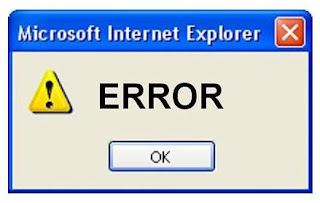




More Stories
How to Claim Your Joy in League of Legends: A Step-by-Step Guide
What is WSET? A Comprehensive Guide to Wine Education
Why Are People Cancelling Spotify? Key Reasons Behind the Trend