If you’re a PlayStation user, you’ve probably encountered the frustrating “DNS Error” message at some point. This issue can prevent you from connecting to the internet or accessing online features like the PlayStation Network (PSN). In this guide, we’ll walk you through the most effective ways to fix a PlayStation DNS error and get back to gaming.
What is a PlayStation DNS Error?

A DNS (Domain Name System) error occurs when your PlayStation console is unable to connect to the internet. The DNS is responsible for translating domain names (like playstation.com) into IP addresses that your console can use to access online services. When this process fails, you may see an error message such as “Network Sign-In Failed” or “DNS Error.”
This issue is common among both PS4 and PS5 users and can be caused by various factors, including network configuration problems, router issues, or temporary outages on Sony’s end.
Common Causes of PlayStation DNS Errors
Before diving into solutions, it’s helpful to understand what might be causing the error:
- Incorrect Network Settings: Your PS5 might be using the wrong DNS settings.
- Router Issues: A malfunctioning router or modem can disrupt your connection.
- ISP Problems: Your internet service provider might be experiencing technical difficulties.
- PSN Downtime: Sony’s servers could be down or undergoing maintenance.
- Firewall or Security Software: Sometimes, security software can block your console from connecting to the internet.
How to Fix a PlayStation DNS Error
Here are the most effective steps to resolve a PlayStation DNS error:
1. Restart Your Console
Sometimes, a simple restart can fix many connectivity issues. To restart your PS5:
- Press and hold the power button on the console until you hear two beeps.
- Wait a few seconds, then press the power button again to turn it back on.
After restarting, check if the DNS error persists.
2. Check PlayStation Network Status
Before assuming the problem is with your setup, verify if there are any ongoing issues with the PlayStation Network. Visit the PlayStation Network Service Status page and select your region. If there are server outages, you’ll need to wait until Sony resolves the issue.
3. Use a Wired Connection
Wi-Fi connections can be unstable, especially if your PS5 is far from the router or there are obstacles blocking the signal. Try connecting your console directly to your router using an Ethernet cable. This can often provide a more stable and faster connection.
4. Move Your PS5 Closer to the Router
If you’re using Wi-Fi, try moving your PS5 closer to the router. Walls, metal objects, and other electronics can interfere with the signal. A stronger signal can help reduce DNS errors.
5. Restart Your Router and Modem
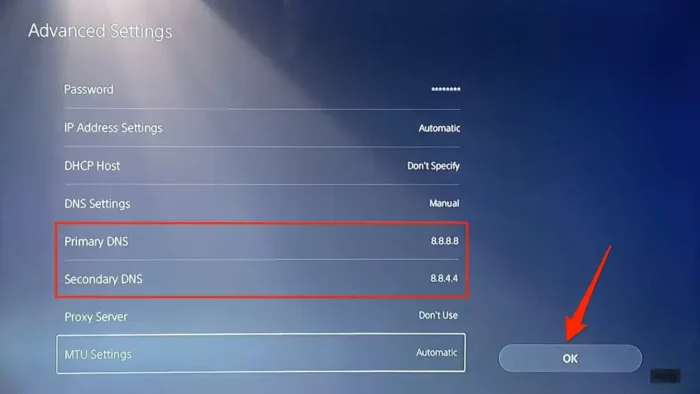
Restarting your router and modem can sometimes clear up connectivity issues. Follow these steps:
- Unplug the power cord from your router and modem.
- Wait for about 30 seconds.
- Plug them back in and wait for them to fully reboot.
Once they’re back online, check if the DNS error is resolved.
6. Forget and Reconnect to Your Wi-Fi Network
If your PS5 is having trouble connecting to your Wi-Fi network, try forgetting the network and reconnecting:
- Go to Settings > Network > Set Up Internet Connection.
- Select your Wi-Fi network and press the Options button.
- Choose Forget to remove the network.
- Reconnect to your Wi-Fi network by selecting it from the list and entering the password.
7. Change DNS Settings
Changing your DNS settings to a public DNS service like Google DNS can often resolve connectivity issues. Here’s how to do it:
- Go to Settings > Network > Set Up Internet Connection.
- Select your network and press the Options button.
- Choose Advanced Settings.
- Select DNS Settings and set it to Manual.
- Enter the following for Primary and Secondary DNS:
- Primary DNS:
8.8.8.8 - Secondary DNS:
8.8.4.4 - Save your changes and test the connection.
8. Reset Network Settings

If changing DNS settings doesn’t work, you can try resetting your network settings:
- Go to Settings > Network > Set Up Internet Connection.
- Select your network and press the Options button.
- Choose Forget to remove the network.
- Reconnect to your Wi-Fi network and reconfigure the settings.
9. Update System Software
Outdated system software can cause compatibility issues and connectivity problems. Make sure your PS5 is running the latest firmware:
- Go to Settings > System > System Software Update.
- Select Update Using Internet.
- Follow the prompts to download and install the update.
If your console cannot update over the internet, you can use a USB drive to update manually.
10. Rebuild the Database
If the issue persists, rebuilding the database in Safe Mode can help:
- Turn off your PS5.
- Connect your DualSense controller via USB.
- Press and hold the power button until you hear two beeps.
- Select Clear Cache and Rebuild Database from the Safe Mode menu.
- Restart your console and check if the error is resolved.
11. Factory Reset
As a last resort, you can restore your PS5 to factory settings:
- Boot your console into Safe Mode.
- Select Restore Default Settings.
- Restart your console and set up your internet connection from scratch.
Note: This will erase all data, so make sure to back up your important files before proceeding.
Additional Tips
- Use a Different Network: If possible, try connecting to a different Wi-Fi network or use a mobile hotspot to see if the issue is with your current network.
- Check for Interference: Ensure that no other devices are interfering with your Wi-Fi signal.
- Contact Support: If none of the above steps work, contact PlayStation Support for further assistance.
Conclusion
A PlayStation DNS error can be frustrating, but it’s usually solvable with a few simple steps. By checking your network settings, restarting your devices, and adjusting your DNS configuration, you can often resolve the issue and get back to playing your favorite games. If all else fails, don’t hesitate to reach out to PlayStation Support for additional help.
Stay updated with the latest news and fixes for your PlayStation console. Whether you’re a casual gamer or a hardcore enthusiast, keeping your system up to date ensures the best possible experience.
Author: Alex Carter
Title/Role: Tech Writer & PlayStation Expert
Credentials: With over a decade of experience in gaming and technology, Alex has written extensively on PlayStation hardware, software, and troubleshooting guides. He specializes in helping users navigate complex technical issues and optimize their gaming setups.
Profile Link: Alex Carter Profile
Sources:
– PlayStation Network Service Status
– PlayStation Support
Internal Links:
– How to Update PS5 System Software
– Troubleshooting PS5 Connectivity Issues
– Understanding PlayStation Network Errors
Schema Markup:
{
"@context": "https://schema.org",
"@type": "Article",
"headline": "How to Fix PlayStation DNS Error: Step-by-Step Guide",
"description": "Learn how to fix a PlayStation DNS error with our step-by-step guide. Includes tips for PS5 and PS4 users.",
"author": {
"@type": "Person",
"name": "Alex Carter"
},
"datePublished": "2025-04-05"
}
Featured Snippet:
To fix a PlayStation DNS error, restart your console, check the PlayStation Network status, use a wired connection, change DNS settings to 8.8.8.8 and 8.8.4.4, and ensure your system software is up to date. If issues persist, consider rebuilding the database or contacting PlayStation Support.











More Stories
How to Claim Your Joy in League of Legends: A Step-by-Step Guide
What is WSET? A Comprehensive Guide to Wine Education
Why Are People Cancelling Spotify? Key Reasons Behind the Trend