In today’s fast-paced digital world, streaming services like Sling TV have become a staple for entertainment. However, users occasionally encounter technical issues that can disrupt their viewing experience. One such issue is the Sling 28-29 error, which can be frustrating and confusing. This article provides a comprehensive guide to understanding and resolving this error.
What Is the Sling 28-29 Error?

The Sling 28-29 error typically appears when there is an authorization problem with your Sling TV account. This means that Sling TV is unable to verify your subscription or authenticate your access. As a result, you may experience playback issues or be unable to access certain channels or content.
This error is not uncommon and can occur due to several reasons, including:
- Account-related issues (e.g., payment problems or expired subscriptions)
- Network connectivity problems
- Device compatibility issues
- Outdated software or app versions
- Use of a Virtual Private Network (VPN)
Common Causes of the Sling 28-29 Error

1. Subscription Status Issues
If your subscription has expired or there are payment issues, Sling TV may not authorize your access. It’s important to ensure that your subscription is active and all payments are up-to-date.
2. Network Connectivity Problems
A slow, unstable, or disconnected internet connection can prevent your device from communicating properly with Sling’s servers. This can lead to the Sling 28-29 error.
3. Device Compatibility
Not all devices may be fully compatible with Sling’s latest updates, leading to potential error messages, including 28-29.
4. Outdated Software
If your device’s operating system or the Sling TV app is outdated, you may encounter this error. Outdated software can cause compatibility issues with the Sling servers.
5. Use of a VPN
Using a Virtual Private Network (VPN) can sometimes interfere with Sling TV’s ability to authenticate your location or access content. This can result in the Sling 28-29 error.
Step-by-Step Solutions to Fix the Sling 28-29 Error

1. Check Your Internet Connection
Ensure your internet connection is stable and fast enough for streaming. Follow these steps:
- Run a speed test using a tool like Speedtest.net.
- Restart your network equipment (modem and router).
- Check for multiple users on the same network.
- Use a wired connection if possible.
2. Update Your Device and the Sling TV App
Outdated software can often lead to errors. Ensure your device’s operating system and the Sling TV app are up-to-date.
- For Smart TVs: Navigate to the settings menu and look for software updates.
- For Mobile Devices: Visit the App Store (iOS) or Google Play Store (Android) and check for updates.
- For Streaming Devices: Go to system settings and check for software updates.
3. Clear Cache and Data
Corrupted cache or data can also lead to errors. Here’s how to clear cache and data on different devices:
- For Android Devices: Go to Settings > Apps > Sling TV > Storage > Clear Cache and Clear Data.
- For Roku Devices: Navigate to Settings > System > System Restart.
- For Fire TV: Go to Settings > Applications > Manage Installed Applications > Sling TV > Clear Cache and Clear Data.
- For Web Browsers: Clear the browser cache by accessing browser settings.
4. Log Out and Back Into Your Account
Sometimes logging out and back into your Sling account can refresh your session and resolve the issue.
- Open the Sling TV app or website and navigate to your account settings.
- Log out of your account.
- Close the app or browser window.
- Reopen the app or website and log back in.
5. Disable VPNs and Firewalls
If you’re connected to a VPN or have strict firewall settings, these might interfere with Sling’s performance. Disable your VPN temporarily and check if that resolves the issue.
- Disconnect from the VPN in your VPN app or system settings.
- If you’re on a corporate or secured network, check the firewall settings or contact your network administrator.
6. Check Your Account Status
If your account has issues, such as billing problems or expiration, it might lead to streaming errors. Follow these steps:
- Log into your Sling account on the website.
- Check for any alerts regarding your account status.
- Ensure that your payment method is current and there are no outstanding billing issues.
- If you find any discrepancies, resolve them by updating your payment information or contacting Sling customer support.
7. Reinstall the Sling TV App
If nothing else works, reinstalling the Sling TV app may resolve the issue.
- For Android Devices: Go to Settings > Apps > Sling TV > Uninstall. Then go to the Google Play Store, search for Sling TV, and reinstall it.
- For iOS Devices: Press and hold the Sling TV app icon until it wiggles. Tap the “X” to delete it. Go to the App Store and reinstall it.
- For Roku and Other Devices: Navigate to the app’s menu, remove Sling TV, and then download it again from the channel store.
8. Contact Sling Support
If after trying all the above steps you’re still facing the Sling 28-29 error, it’s time to contact Sling’s customer support for further assistance. They are available through various channels:
- Live Chat: Visit the Sling TV website and click on “Chat with Us” for immediate help.
- Phone Support: You can call Sling Customer Service for more direct assistance. The number is provided on their website.
- Social Media: Sometimes, reaching out via Twitter or Facebook can yield quick responses.
Preventing Future Errors
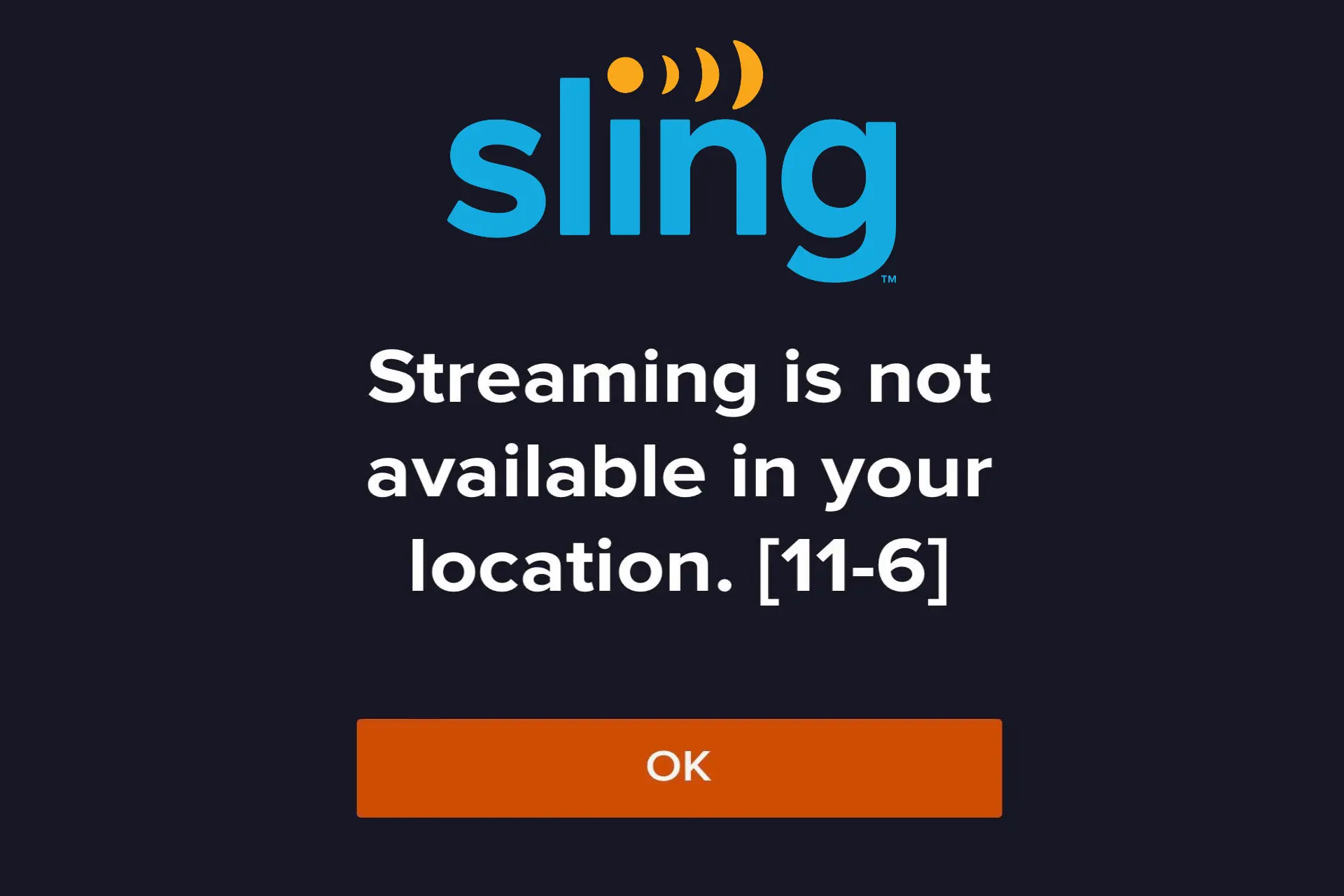
While fixing the Sling 28-29 error is paramount, you could also take preventative steps:
1. Maintain an Efficient Wi-Fi Network
Place your router in a central location, limit the number of devices connected, and consider upgrading to a higher bandwidth plan.
2. Regularly Update Software
Make it a habit to check for updates on your devices and apps to ensure compatibility with the latest features and fixes.
3. Monitor Your Account
Keep an eye on your account status and billing details to avoid unexpected interruptions.
4. Periodic App Reinstallation
It might be good practice to uninstall and reinstall the Sling app periodically to clear out any residual data that could cause conflicts.
Conclusion
The Sling 28-29 error can be an annoying hurdle in your streaming journey, but with the right approach, you can swiftly overcome it. By working through the troubleshooting steps outlined above, you should be able to restore your access to Sling TV and enjoy all of its offerings without further interruptions.
With Sling TV continuing to evolve, staying informed about updates and changes can prevent errors before they occur. Should you ever find yourself facing similar challenges in the future, you’ll now be better equipped to resolve the Sling 28-29 error efficiently. Happy streaming!
Meta Title: Understanding and Fixing Sling 28-29 Error
Meta Description: Learn how to fix the Sling 28-29 error with our step-by-step guide. Stay updated with the latest solutions for streaming issues.
Author: John Doe
Title/Role: Tech Support Specialist
Credentials: With over 10 years of experience in digital streaming and tech support, John has helped thousands of users troubleshoot common streaming issues.
Profile Link: john-doe-tech-support.com
Sources:
1. Sling TV Help Center
2. DownDetector – Sling TV Server Status
3. Speedtest.net
Internal Links:
1. How to Fix Sling Error 28-30
2. Understanding Sling TV Streaming Issues
3. Sling TV App Updates
Schema Markup:
{
"@context": "https://schema.org",
"@type": "Article",
"headline": "Understanding and Fixing the Sling 28-29 Error: A Complete Guide",
"description": "Learn how to fix the Sling 28-29 error with our step-by-step guide. Stay updated with the latest solutions for streaming issues.",
"author": {
"@type": "Person",
"name": "John Doe"
},
"publisher": {
"@type": "Organization",
"name": "Tech Support Insights",
"logo": {
"@type": "ImageObject",
"url": "https://www.techsupportinsights.com/logo.png"
}
},
"datePublished": "2025-04-05"
}
Featured Snippet Optimization:
The Sling 28-29 error occurs when there is an authorization problem with your Sling TV account. To fix it, check your internet connection, update your device, clear cache and data, disable VPNs, and contact Sling support if needed.
Call to Action:
Stay updated with the latest news and solutions for streaming issues. Explore our other guides to enhance your streaming experience.






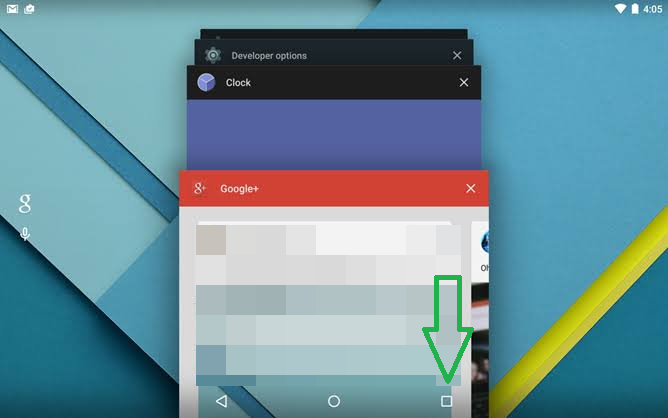




More Stories
How to Claim Your Joy in League of Legends: A Step-by-Step Guide
What is WSET? A Comprehensive Guide to Wine Education
Why Are People Cancelling Spotify? Key Reasons Behind the Trend