Understanding the Need to Cancel YouTube TV
In today’s fast-paced digital world, managing subscriptions is more important than ever. With so many streaming services available, it’s easy to sign up for one and forget about it. However, if you’re no longer using a service like YouTube TV, it’s crucial to know how to cancel your subscription to avoid unexpected charges. This guide will walk you through the steps to cancel YouTube TV, ensuring a smooth and hassle-free process.
Why Cancel YouTube TV?
There are several reasons why someone might want to cancel their YouTube TV subscription. Perhaps you’ve found a better alternative, or your viewing habits have changed. Maybe you’re looking to save money by eliminating unnecessary expenses. Whatever your reason, understanding how to cancel your subscription is essential.
Preparing to Cancel Your YouTube TV Subscription
Before you proceed with canceling your YouTube TV subscription, there are a few things you should consider:
Understanding Your Billing Cycle
YouTube TV operates on a monthly billing cycle. If you cancel your subscription mid-cycle, you’ll still have access to the service until the end of your current billing period. This means you won’t lose access immediately unless you’re on a free trial.
Checking for Any Ongoing Promotions or Discounts
Sometimes, YouTube TV offers promotions or discounts to keep subscribers from canceling. Check your account for any active promotions. These deals can offer reduced rates or extra features, so it’s worth considering before making a decision.
Reviewing Your Current Subscription and Any Add-Ons
Take a look at your current subscription details. Identify any add-ons like sports packages or premium channels. Understanding what you’re paying for helps you make an informed decision about whether to cancel or adjust your plan.
How to Cancel Your YouTube TV Subscription on a Computer
If you prefer to manage your subscription from a computer, follow these steps:
- Visit the official YouTube TV website.
- Log in to your YouTube TV account.
- Click on your profile picture in the upper right corner.
- Select “Settings” from the dropdown menu.
- Navigate to “Membership.”
- Click “Manage.”
- Select “Cancel” to start the cancellation process.
- Follow the on-screen prompts to confirm your cancellation.
How to Cancel Your YouTube TV Subscription on a Mobile Device

If you’re using the YouTube TV app on your smartphone or tablet, follow these steps:
- Open the YouTube TV app.
- Ensure you’re logged into the account associated with your subscription.
- Tap on your profile picture to access your account options.
- From the menu, select “Settings.”
- Choose “Membership.”
- Tap “Manage.”
- Select “Cancel Membership.”
- Follow the prompts provided to confirm your decision.
Key Details to Note After Cancellation

After canceling your YouTube TV subscription, here are some important points to keep in mind:
- You’ll still have access to YouTube TV until the end of your current billing cycle.
- Any programs you’ve recorded will be available for 21 days post-cancellation.
- Google retains some information for billing and fraud prevention purposes.
How to Pause Your YouTube TV Membership
If you don’t want to cancel your membership entirely but need a break, you can pause your subscription. Here’s how:
- Navigate to the official YouTube TV website at tv.youtube.com.
- Click on your profile photo located at the top right corner of the screen.
- Choose ‘Settings’ from the dropdown menu.
- Find the ‘Membership’ section and click on it.
- Click on ‘Manage’ to see options for managing your membership.
- Select ‘Pause’ and choose the duration for which you want to pause your subscription.
- Confirm your choice.
Important Information About Pausing Your Membership
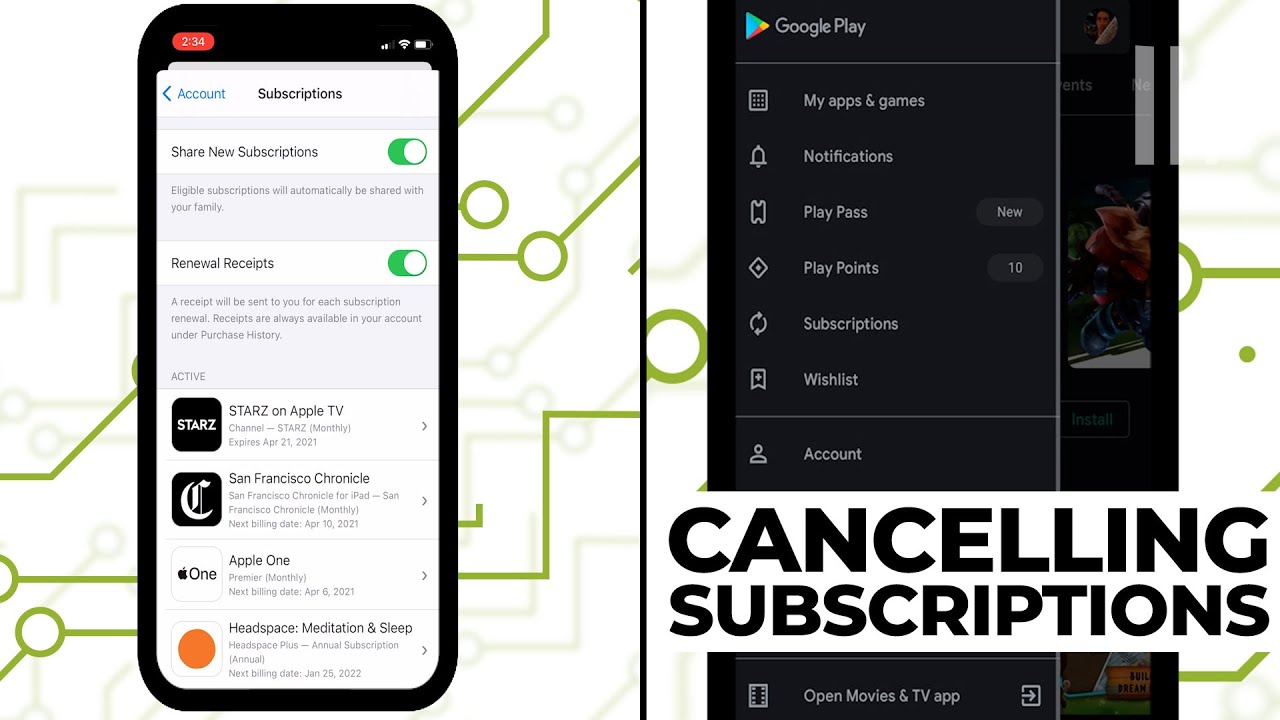
Pausing your YouTube TV membership comes with several key considerations:
- You can pause your YouTube TV membership for up to six months. This flexibility allows you to take a break without losing your account settings or subscription settings. After the pause period ends, your membership will automatically resume.
- Once the pause duration you selected comes to an end, your YouTube TV membership will automatically reactivate. This means that billing will resume based on your usual billing date. Make sure to mark your calendar to avoid unexpected charges.
- While your membership is paused, you won’t have access to live TV, recorded programs, or any other YouTube TV features. This also applies to any family members linked to your account. Your recordings will be saved, but you won’t be able to watch or record new content.
- If you decide you want to return to YouTube TV before the end of your pause period, you can easily resume your membership. Simply go back to the ‘Membership’ section under ‘Settings’ and select ‘Resume Membership.’ Your billing cycle will then restart from that date, becoming your new billing date.
Potential Hurdles When Canceling
While canceling a subscription should be straightforward, there may be some challenges along the way:
Understanding the Terms & Conditions
Before canceling your YouTube TV subscription, it’s important to review the terms and conditions. Be aware of any cancellation fees and whether you need to complete the current billing cycle before your cancellation becomes effective.
Pro-Rated Charges and Partial Month Services
If you cancel midway through a billing period, you may encounter pro-rated charges or partial month services. Some platforms may continue to charge you for the remaining days of the month, even after your cancellation takes effect. Additionally, some services may offer partial refunds based on your usage during the billing period.
Tools to Streamline Subscription Management
With the increasing number of subscriptions, managing them all can be overwhelming. Consider using a subscription management app to help track and manage your dues. These tools can provide reminders for renewals, facilitate easy cancellation, and track your spending.
Alternative Ways to Handle Your Subscriptions
Managing subscriptions can vary depending on the platform through which you initially subscribed. Here’s a closer look at the options:
Smartphones
On smartphones, service management often revolves around mobile apps. To cancel a subscription, users typically access the app, navigate to their account or settings, and find the subscribed application management section. Here, they can locate the subscribed service and initiate the cancellation process.
Smart TVs

For subscriptions made through smart TVs, the procedure might involve interacting with the TV’s interface. Users could access the app through which they subscribed, delve into account preferences, and ultimately uncover the option to cancel the service.
Gaming Consoles
When subscriptions are associated with gaming consoles, the cancellation process might be integrated into the console’s marketplace or store. Users could venture into their account settings, locate subscriptions, and proceed with the cancellation.
Conclusion
Canceling your YouTube TV subscription is a straightforward process, but it’s essential to understand the steps involved to avoid any unexpected charges. By following the guidelines outlined in this article, you can confidently manage your subscription and ensure that you only pay for what you use. Whether you’re looking to save money or explore alternative streaming services, taking control of your subscriptions is a crucial step in maintaining financial wellness.






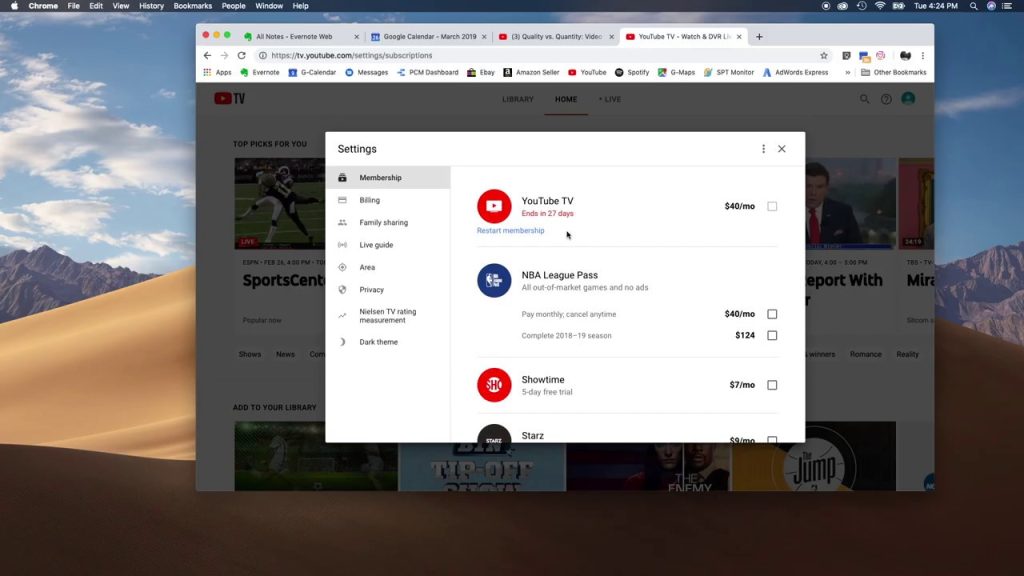




More Stories
US Trending News: Exploring Zach Top Greensboro
US Trending News: The ‘Your Mom’ White House: A Trendy Take on Political Humor
US Trending News: Zach Lowe Twitter Updates and Insights