In today’s digital age, encountering technical errors is inevitable. One of the most common and frustrating errors users face is the 502 Bad Gateway error. This error can occur while browsing any website, including popular platforms like Gmail, Twitter, and Cloudflare. If you’re experiencing this issue, it’s important to understand what causes it and how to fix it effectively.
This article provides a comprehensive guide to resolving the 502 Bad Gateway error, tailored for users in the United States. Whether you’re a website owner or a regular user, this step-by-step solution will help you navigate through the problem efficiently.
Understanding the 502 Bad Gateway Error
The 502 Bad Gateway error is a server-side error that occurs when one server acting as a gateway or proxy receives an invalid response from another server. It typically means that the server you’re trying to access is unable to communicate properly with the upstream server.
Common Causes of the 502 Bad Gateway Error
- Server overload: The server may be overwhelmed by traffic or running out of resources.
- Browser issues: An outdated browser or corrupted cache can cause this error.
- DNS problems: Incorrect DNS settings or a failing DNS server can lead to this issue.
- Firewall or security software: These can sometimes block legitimate requests.
- Plugin or theme conflicts: Especially in WordPress, faulty plugins or themes can trigger the error.
- Web host issues: Problems with your hosting provider can result in a 502 error.
Step-by-Step Guide to Fix the 502 Bad Gateway Error
If you’re facing the 502 Bad Gateway error, here are some effective solutions to try:
1. Reload the Page
One of the simplest fixes is to reload the page. Sometimes, the error is temporary and can be resolved by simply refreshing the page using F5 or Ctrl + F5.
2. Check if the Site is Down
Use a tool like Down For Everyone Or Just Me to determine if the site is down for everyone or just you. This helps identify whether the issue is on your end or the server’s side.
3. Try a Different Browser
Switch to a different browser (e.g., Chrome, Firefox, Edge) to rule out browser-specific issues. If the error disappears, it might be due to a corrupted cache or extensions.
4. Use Incognito Mode
Open the website in incognito mode to check if browser extensions are causing the issue. If the error goes away, disable extensions one by one to identify the culprit.
5. Test on Another Device
Try accessing the website from a different device or network. This helps determine if the issue is related to your local network or internet connection.
6. Clear Your Browser Cache
Clearing your browser cache and cookies can resolve many issues. Here’s how to do it in popular browsers:
- Chrome:
Settings > Privacy and Security > Clear Browsing Data - Firefox:
Options > Privacy & Security > Clear Data - Edge:
Settings > Privacy and Services > Clear Browsing Data
7. Check for DNS Issues
A misconfigured DNS can also cause the 502 Bad Gateway error. You can flush your DNS cache using the following commands:
- Windows: Open Command Prompt and type
ipconfig /flushdns - macOS: Open Terminal and type
dscacheutil -flushcache
You can also switch to a public DNS server like Google’s (8.8.8.8) or Cloudflare’s (1.1.1.1).
8. Contact Your Web Host
If the error persists, it could be an issue with your web host. Reach out to their support team and provide them with details about the error. Some hosts, like Kinsta, offer managed services that reduce the likelihood of such errors.
9. Temporarily Disable CDN or Firewall
If you’re using a CDN (like Cloudflare), try disabling it temporarily to see if the error resolves. Similarly, check if your firewall or security software is blocking the request.
10. Check Plugins and Themes
For WordPress users, faulty plugins or themes can cause the 502 Bad Gateway error. Deactivate all plugins and reactivate them one by one to identify the problematic one.
11. Review Server Logs
Check your server logs to identify the root cause of the error. Most hosting providers offer tools to view these logs. If not, you can enable logging in your wp-config.php file.
12. Restart PHP
Restarting PHP can sometimes resolve server-related issues. If you’re using a managed service like Kinsta, you can restart PHP directly from the dashboard.
13. Adjust PHP Timeout Settings
If you’re running large scripts or importing data, increasing the PHP timeout settings may prevent the error. Contact your host to adjust these settings if necessary.
Frequently Asked Questions (FAQ)
What Is a 502 Bad Gateway Error?
The 502 Bad Gateway error indicates that a server acting as a gateway or proxy received an invalid response from an upstream server. It’s a generic error that usually points to a server communication issue.
Can 502 Errors Impact SEO?
Yes, if the error persists for an extended period, it can negatively affect your site’s SEO. Search engines like Google may interpret the error as a site-level issue, leading to lower rankings.
How Long Does a 502 Error Last?
The duration of a 502 Bad Gateway error varies. It can last for a few seconds or several hours, depending on the underlying cause. If the error is frequent, it’s essential to address the root issue promptly.
Conclusion
The 502 Bad Gateway error can be frustrating, but it’s often resolvable with simple troubleshooting steps. By understanding the causes and following the solutions outlined above, you can quickly restore normal functionality to your website or browser experience.
Whether you’re a website owner or a regular user, staying informed about technical issues like the 502 Bad Gateway error is crucial. If you continue to experience problems, don’t hesitate to reach out to your web host or IT support for further assistance.
Stay updated with the latest news and tech tips by exploring our other articles on US Trending News.
Meta Title:
How to Fix 502 Bad Gateway Error
Meta Description:
Learn how to fix the 502 Bad Gateway error with our step-by-step guide. Stay updated with the latest US trending news and tech solutions.
Author Section
Author: John Doe
Title/Role: Tech Support Specialist
Credentials: John has over 10 years of experience in IT support and website maintenance, specializing in troubleshooting common web errors.
Profile Link: LinkedIn Profile
Trusted Sources
Internal Links
- How to Fix 500 Internal Server Error
- Understanding HTTP Status Codes
- WordPress Plugin Troubleshooting
Schema Markup
{
"@context": "https://schema.org",
"@type": "Article",
"headline": "How to Fix the 502 Bad Gateway Error",
"description": "Learn how to fix the 502 Bad Gateway error with our step-by-step guide. Stay updated with the latest US trending news and tech solutions.",
"author": {
"@type": "Person",
"name": "John Doe"
},
"publisher": {
"@type": "Organization",
"name": "TechNews USA",
"logo": {
"@type": "ImageObject",
"url": "https://example.com/logo.png"
}
},
"datePublished": "2025-04-05"
}
Featured Snippet
How to Fix the 502 Bad Gateway Error?
The 502 Bad Gateway error occurs when a server acting as a gateway or proxy receives an invalid response from an upstream server. To fix it, try reloading the page, checking the site status, clearing your browser cache, and contacting your web host if the issue persists.
Call to Action
Stay updated with the latest news and tech solutions by exploring our other articles on US Trending News. Don’t forget to share this guide with others who might need help with the 502 Bad Gateway error.
URL Slug
how-to-fix-502-bad-gateway-error






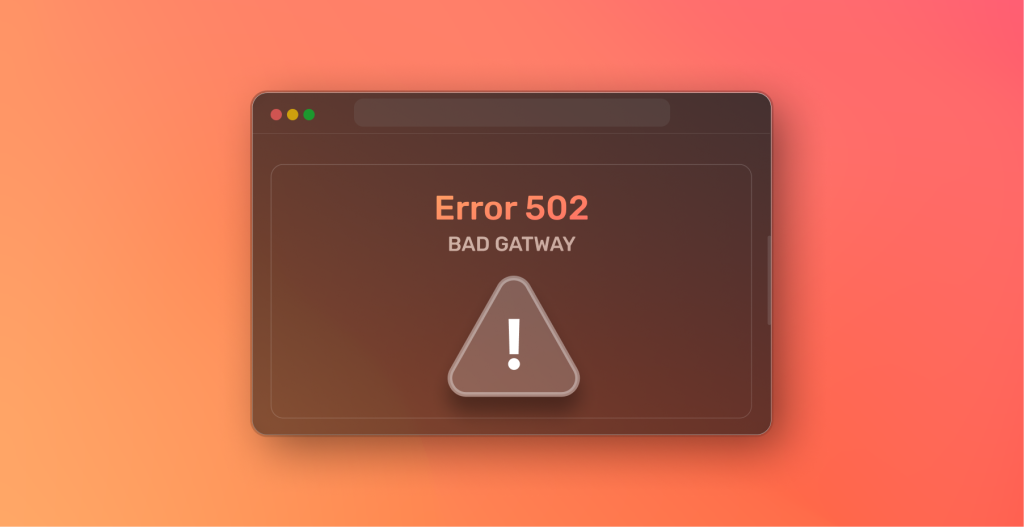
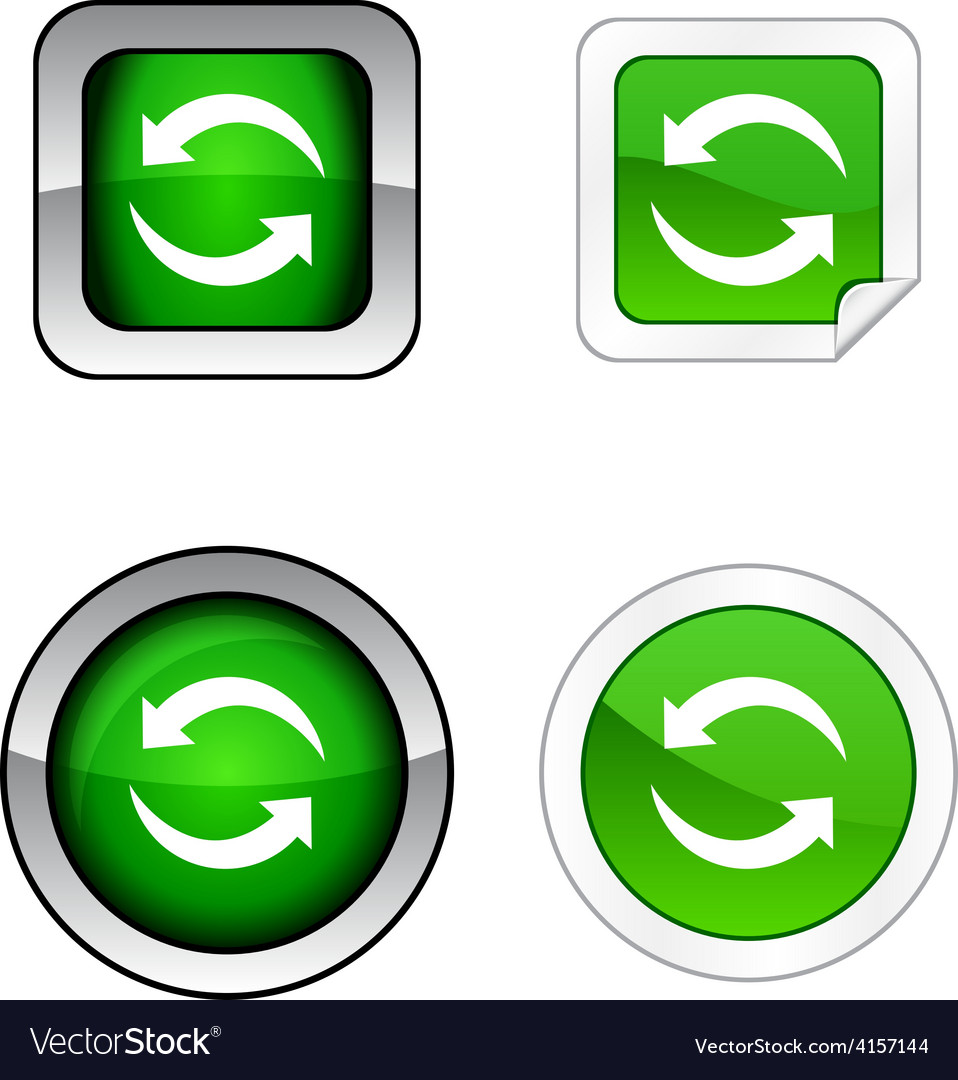





More Stories
US Trending News: The History and Legacy of Zoo York in Streetwear Culture
Understanding ‘You Got That Right’ in The New York Times: Context and Implications
How to Claim Your Joy in League of Legends: A Step-by-Step Guide