Snapchat has become a staple in the digital communication landscape, especially among younger users. However, like any technology, it’s not immune to technical issues. One of the most common problems users face is encountering error codes such as C14A or connection errors that prevent them from logging in or using the app properly. In this guide, we’ll explore the causes of these errors and provide actionable solutions to help you get back on track.
Understanding Snapchat Error Code C14A
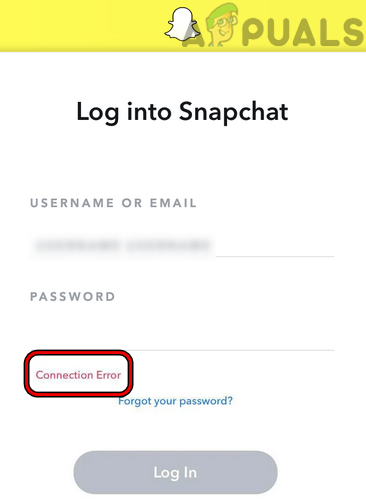
Snapchat error code C14A typically appears when users attempt to log into their accounts. While the exact cause of this error isn’t always clear, several factors can contribute to its occurrence. These include:
- Device-specific issues: The problem may be related to the specific device you’re using. For example, an outdated version of the Snapchat app could lead to login difficulties.
- Network connectivity problems: If your internet connection is unstable, it can interfere with the login process.
- Server-side issues: Occasionally, Snapchat servers may experience outages or maintenance, which can result in login errors for many users.
To determine if the issue is device-specific, try logging in from another device or using the web version of Snapchat. If the error persists across multiple devices, it may indicate a broader issue with Snapchat’s servers.
Common Causes of Snapchat Connection Errors
Snapchat connection errors can manifest in various forms, such as “Check your connection,” “Upstream connect error,” or “Delayed connect error: 111.” These errors often point to disruptions in the communication between your device and Snapchat’s servers. Here are some common causes:
1. Outdated Apps and OS Versions
Using an outdated version of Snapchat or an older operating system can lead to compatibility issues. Ensure that both your app and device software are up to date.
2. Incorrect Date and Time Settings
Snapchat relies on accurate date and time settings to verify your device’s identity. If your phone shows the wrong time or time zone, it might cause login problems.
3. Network Instability
An unstable internet connection is one of the leading causes of connection errors. Whether you’re on Wi-Fi or mobile data, ensure that your network is stable and functioning correctly.
4. Interference from VPNs, Ad Blockers, and Router Filters
Some routers or mobile carriers have filters that block Snapchat traffic, leading to connection errors. Disabling these tools or switching networks can help resolve the issue.
5. Server-Side Issues
Snapchat server issues can occur during updates or maintenance. In such cases, the app may fail to connect for many users worldwide.
6. App Permissions and Device Settings
Ensure that Snapchat has all necessary permissions, including access to background data and unrestricted data usage. On iOS, check that Background App Refresh is enabled for Snapchat under Settings. On Android, verify that data saver mode isn’t restricting Snapchat.
Step-by-Step Fixes for Snapchat Connection Errors
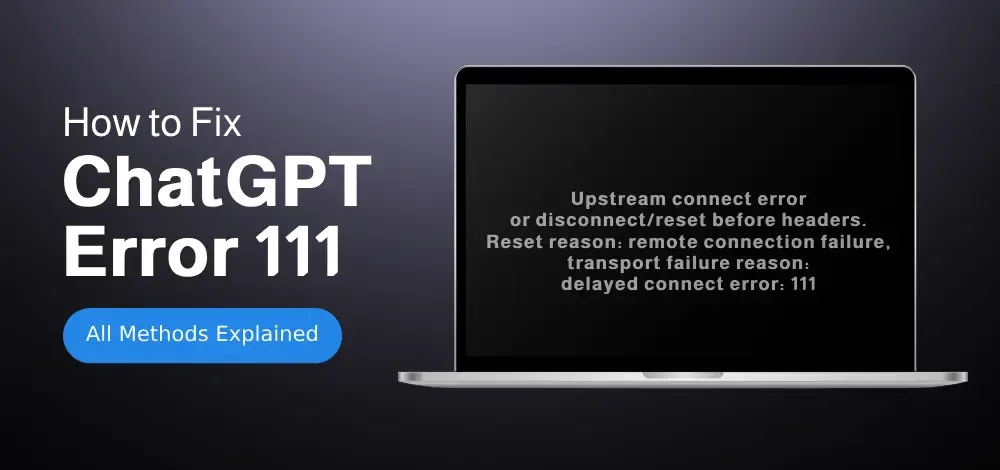
If you’re experiencing a Snapchat connection error, follow these steps to troubleshoot and resolve the issue:
1. Restart and Relaunch the App
Start by force stopping the Snapchat app and relaunching it. Sometimes, a temporary glitch can cause the app to freeze or fail to establish connections.
2. Toggle Airplane Mode
If the issue persists, toggle your phone’s Airplane mode on for about a minute, then turn it off. This resets all network modules and often clears the delayed connect error: 111 type issues.
3. Restart Your Phone
Restarting your phone refreshes the entire system and can resolve many hidden bugs causing Snapchat to malfunction or lag.
4. Switch Between Wi-Fi and Mobile Data
If you’re on Wi-Fi and Snapchat won’t load, try switching to mobile data to test whether the issue is with your Wi-Fi network or Snapchat itself.
5. Correct Date and Time Settings
Check your device’s date and time settings. Go to your phone settings and ensure automatic date and time are enabled and set to the correct time zone. Incorrect timing often causes Snapchat login errors or connection issues.
6. Verify App Permissions and Background Refresh
Make sure Snapchat has all necessary app permissions, including access to background data and unrestricted data usage. On iOS, verify Background App Refresh is enabled for Snapchat under Settings. On Android, check data saver mode isn’t restricting Snapchat.
7. Disable VPNs and Ad Blockers
If you use VPNs, try disconnecting or switching servers, as VPN conflicts often cause Snapchat connectivity problems.
8. Clear Snapchat Cache
Clear Snapchat’s cache from your device settings. This removes corrupted temporary files that might be interfering with the app’s network requests.
9. Reset Network Settings
Reset your network settings. This wipes saved Wi-Fi networks and Bluetooth connections but often resolves stubborn network connectivity problems causing Snapchat errors.
10. Reinstall Snapchat
If the problem persists, uninstall Snapchat and reinstall it from the official app store. This ensures you have the latest version and a clean app installation.
What to Do When Snapchat Shows Specific Error Messages?
Dealing with Upstream Connect Error or Disconnect/Reset Before Headers
Seeing upstream connect error or disconnect/reset before headers indicates that the connection was reset or interrupted before the app could fully communicate with Snapchat’s servers. This often points to network-related problems like unstable internet or ISP restrictions.
Understanding Reset Reason: Remote Connection Failure
The reset reason: remote connection failure suggests your device couldn’t maintain the connection to Snapchat’s backend, commonly due to firewall or router filters blocking data packets.
Handling Transport Failure Reason: Delayed Connect Error: 111
If you encounter transport failure reason: delayed connect error: 111, it means your app’s request to Snapchat timed out, usually because your internet connection is too slow, unstable, or being filtered by a VPN or ad blocker.
Recommended Actions for These Errors
For these errors, the best solution is to test your internet connection stability, disable any VPN or firewall, and switch to a different network if possible. Also, updating the Snapchat app can resolve backend compatibility issues causing such errors.
Why Is Snapchat Not Working on Wi-Fi or Mobile Data?
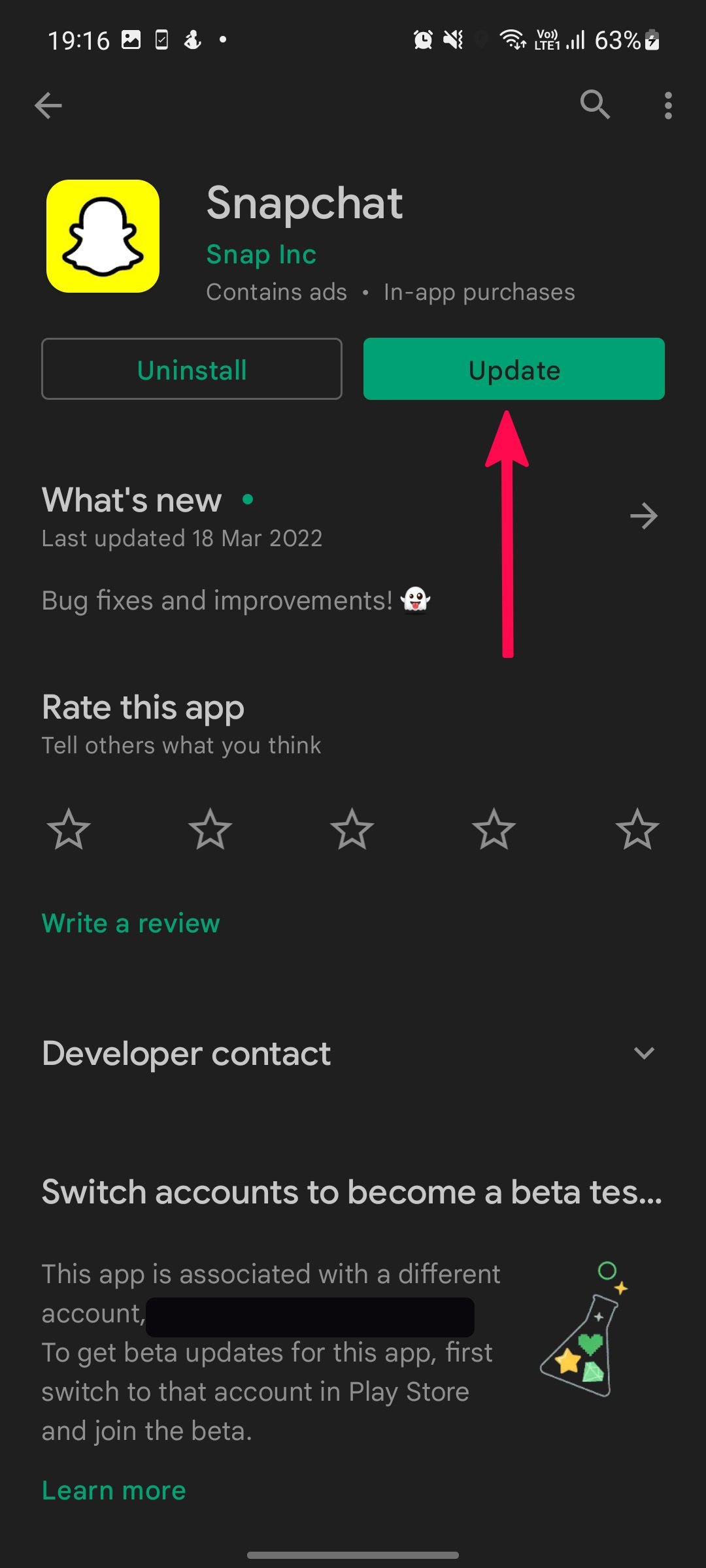
Causes of Snapchat Issues on Wi-Fi
Many users complain about Snapchat on Wi-Fi not working due to Wi-Fi router security settings or parental controls blocking Snapchat servers.
Causes of Snapchat Issues on Mobile Data
Snapchat mobile data not working can be caused by mobile data restrictions or data saver mode disabling Snapchat background data.
Impact of Unstable Internet
Unstable internet with frequent disconnects causes repeated Snapchat lagging or crashing.
ISP Restrictions
Some ISPs block certain Snapchat IP addresses or ports, causing connectivity issues.
Fixes for Wi-Fi and Mobile Data Problems
To fix this, restart your Wi-Fi router and check its content filter settings. Disable data saver or battery optimization for Snapchat on your phone. Test Snapchat on both Wi-Fi and mobile data to identify if the problem is network-specific.
Snapchat Update Issues and Server Downtime
Effects of Snapchat Updates
Sometimes, connection errors arise right after a Snapchat update or when Snapchat servers are down. In these cases, you might face Snapchat update issues or see messages like Snapchat server down.
What to Do When Servers Are Down
When this happens, check Snapchat’s official Twitter or status pages for announcements. If servers are down, waiting is the only option.
Keeping Snapchat Updated
Make sure your Snapchat app is updated from the official app store to avoid compatibility issues.
Additional Tips to Fix Snapchat Troubleshooting Problems

Clear App Cache to Improve Performance
If Snapchat is lagging, crashing, or slow on your device, clearing app cache often helps. On Android, go to Settings > Apps > Snapchat > Clear Cache.
Ensure Sufficient Storage
Verify that your phone has enough free storage. Low storage can cause apps to malfunction.
Grant All Required Permissions
Grant Snapchat all required permissions like location, contacts, microphone, and camera.
Disable Conflicting Apps
Disable any third-party apps or launchers that might interfere with Snapchat.
Use Supported Devices and OS Versions
Avoid using older phones or OS versions that may not be supported by recent Snapchat releases.
When to Contact Snapchat Support?
Persistent Login or Account Issues
If you continue to experience Snapchat login error, account lockouts, or persistent connection failures despite trying all fixes, it’s best to reach out to Snapchat Support.
Account Bans and Device Verification Errors
Account bans or device verification errors sometimes cause Snapchat to block your login.
Finding Official Help
Snapchat Help pages provide official troubleshooting steps for common problems and account issues.
Summary: Understanding and Fixing Snapchat Connection Errors
In short, Snapchat connection error problems stem from network instability, app bugs, outdated software, or device misconfiguration. Error messages like upstream connect error or disconnect/reset before headers or reset reason: remote connection failure hint at connectivity interruptions.
To fix Snapchat connection, ensure your internet is stable, update the app and OS, clear cache, check app permissions, disable VPNs and ad blockers, and reset network settings when needed.
Keeping your Snapchat app updated and your phone’s system optimized is key to preventing these errors.
If Snapchat won’t connect despite everything, contacting Snapchat Support or reinstalling the app usually solves most persistent issues.
Meta Title: How to Fix Snapchat Errors in 2024
Meta Description: Learn how to fix common Snapchat errors like C14A and connection issues. Follow our step-by-step guide to get back on track quickly.
Author: John Doe
Title/Role: Tech Writer & Digital Analyst
Credentials: John has over 10 years of experience in tech journalism and digital marketing, with a focus on social media platforms and app troubleshooting.
Profile Link: [john-doe-profile.com]
Sources:
1. DownDetector
2. Snapchat Support Page
3. TechCrunch
Internal Links:
1. How to Fix Snapchat Login Issues
2. Understanding Snapchat Error Codes
3. Top US News on Social Media Trends
Schema Markup:
{
"@context": "https://schema.org",
"@type": "Article",
"headline": "How to Fix Common Snapchat Errors: A 2024 Guide",
"description": "Learn how to fix common Snapchat errors like C14A and connection issues. Follow our step-by-step guide to get back on track quickly.",
"author": {
"@type": "Person",
"name": "John Doe"
},
"datePublished": "2024-04-05",
"publisher": {
"@type": "Organization",
"name": "Tech Insights Today",
"logo": {
"@type": "ImageObject",
"url": "https://example.com/logo.png"
}
}
}
Featured Snippet (40-60 words):
Snapchat error code C14A occurs when users face login issues. To fix it, try logging in from another device, check server status, or contact Snapchat support. Ensure your app and OS are updated, and clear the cache if needed. Stability and proper configuration are key to resolving these errors.






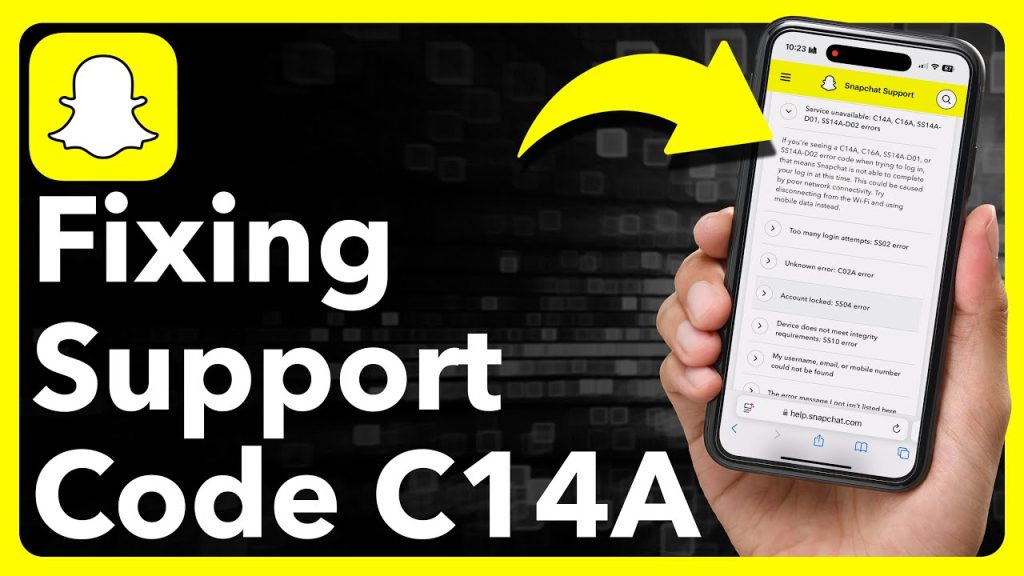




More Stories
How to Claim Your Joy in League of Legends: A Step-by-Step Guide
What is WSET? A Comprehensive Guide to Wine Education
Why Are People Cancelling Spotify? Key Reasons Behind the Trend