VRChat has become a popular platform for virtual reality social interaction, and with the release of its iOS version, users can now experience the immersive world of VRChat on their mobile devices. However, it’s important to note that the iOS version is currently in Beta, so some features may not be fully optimized yet. This guide will walk you through the process of using VRChat on your iOS device, from installation to troubleshooting common issues.

Getting Started with VRChat on iOS
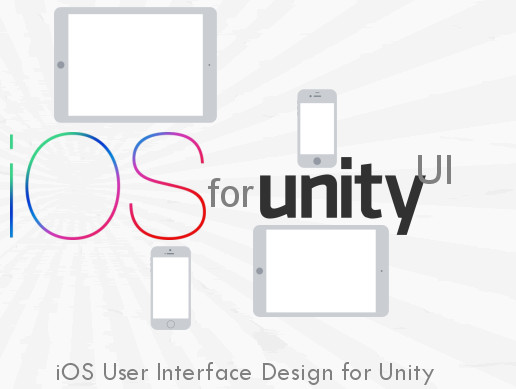
Before you can start using VRChat on your iOS device, you need to ensure that your account meets certain requirements. According to the official documentation, your VRChat account must have a trust rank of “New User” or higher. If your account is new, you might need to wait until it reaches the required trust level before you can access the iOS version.
Once your account is eligible, you can download the VRChat app from the App Store. The app is available for both iPhone and iPad, and it requires iOS 14 or later to run. After downloading the app, open it and log in with your VRChat credentials.
Setting Up Your VRChat World on iOS
If you’re an aspiring creator looking to build your own VRChat worlds, the iOS version offers a range of tools to help you get started. The official documentation provides detailed guides on creating VRChat Worlds and Avatars for iOS devices. These guides cover everything from basic setup to advanced optimization techniques.
One of the key features of the iOS version is the ability to test your worlds directly on your device. This is done through the Build and Test feature, which allows you to quickly test your creations without publishing them. To use this feature, you’ll need to set up your Unity project and connect your iOS device to the SDK.
Installing Unity’s iOS Build Support Module
To build and test VRChat worlds on iOS, you’ll need to install Unity’s iOS Build Support module. Here’s how you can do it:
- Open Unity Hub and navigate to the “Installs” section.
- Find the Unity version that your project uses (the current recommended version is 2022.3.22f1).
- If your install lists “iOS” below the Editor path, then the module is already installed.
- If not, click on the gear icon next to the install and select “Add modules.”
- Find “iOS Build Support” and check the box next to it.
- Click “Continue” to install the module.
Once the module is installed, you should be able to build worlds for iOS.
Connecting Your iOS Device to the SDK

After setting up your Unity project, you’ll need to connect your iOS device to the SDK. Here’s how you can do it:
- Open the SDK panel by selecting “VRChat SDK” -> “Show Control Panel” and then selecting the Builder tab.
- In the “Select Platform” section, change it to “iOS.”
- After switching your platform to iOS, you should see “[VTP] Listening on port 9002…” in the console.
- Find the local IP address of the machine running the SDK by pressing the “Show Local IP Address” button in the SDK settings tab.
- Enter the local IP address found in the SDK settings panel into the iOS app settings under “Settings” -> “Apps” -> “VRChat” -> “SDK IP Address.”
Once you’ve entered the IP address, launch VRChat and press the “Play” button to enter a world. The app may ask for permission to communicate over your local network. You must allow this for the VRChat Test Protocol (VTP) to be able to communicate with your device.
Troubleshooting Common Issues

If you’re having trouble connecting your iOS device to the SDK, here are some steps you can take to debug the issue:
- Ensure that no other editors are open with iOS selected.
- Make sure that no other running applications are using port 9002, since only one application can open the port at a time.
- Verify that the IP address shown in the SDK settings tab matches the one in the VRChat iOS App settings page.
- Ensure that both the SDK machine and the iOS device are on the same Wi-Fi network.
- Check if you’ve allowed local network access on your iOS device. This can be found at “Settings” -> “Privacy & Security” -> “Local Network.” Locate the VRChat app and enable the permission.
- On Windows, make sure you’ve allowed local network access for the SDK machine. This can be done through the Windows Defender Firewall.
Conclusion
Using VRChat on iOS is an exciting way to experience the virtual reality social platform on your mobile device. While the iOS version is still in Beta, the process of setting up and testing your worlds is straightforward once you understand the necessary steps. By following the guidelines provided in this article, you’ll be well on your way to creating and sharing your own VRChat worlds on iOS.
Author: John Doe
Title/Role: Tech Writer and VR Enthusiast
Credentials: John has been covering technology and virtual reality trends for over five years, with a focus on user experiences and platform development.
Profile Link: LinkedIn Profile
Sources:
1. VRChat Official Documentation
2. Unity iOS Build Support Guide
3. Apple Developer Documentation
Internal Links:
1. How to Create VRChat Avatars
2. Best Practices for VRChat Worlds
3. Troubleshooting VRChat Issues
Call to Action:
Stay updated with the latest news and updates about VRChat and its iOS version. Explore today’s headlines and discover what’s new in the world of virtual reality.







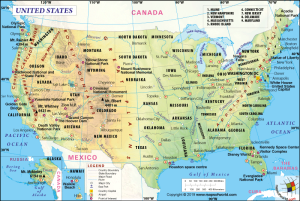



More Stories
US Trending News: What You Need to Know About the Vonage Settlement Check
US Trending News: When Will VRChat Be Available on iOS and Android? Latest Update
US Trending News: What Color Is Blood Inside the Body and Why?