The 504 Gateway Timeout error is a common HTTP status code that can be frustrating for both website owners and users. This error typically occurs when a server acting as a gateway or proxy does not receive a timely response from an upstream server. Understanding this error, its causes, and how to fix it is crucial for maintaining a smooth user experience and ensuring your website remains accessible.
Understanding the 504 Gateway Timeout Error
The 504 Gateway Timeout error is part of the HTTP 5xx class of errors, which indicates that something is wrong with the server. Specifically, this error means that one server (the gateway or proxy) is waiting for another server (the upstream server) to respond but doesn’t get a reply in time.
This can happen due to several reasons, including:
- Upstream Server Issues: The upstream server might be down, overloaded, or experiencing technical difficulties.
- Network Problems: Connectivity issues between the gateway server and the upstream server can cause delays.
- Configuration Errors: Incorrect settings on either the gateway or upstream server can lead to timeouts.
Understanding these causes is the first step in diagnosing and resolving the issue.
Diagnosing the 504 Gateway Timeout Error
To effectively troubleshoot a 504 Gateway Timeout error, you need to check various aspects of your server setup. Here are some steps to help you diagnose the problem:
1. Check Nginx and Upstream Server Logs
Logs are invaluable for diagnosing issues. Start by checking the Nginx error log and the logs of the upstream server. Look for entries related to timeouts or connectivity issues.
Nginx Error Log:
sudo tail -f /var/log/nginx/error.log
Upstream Server Logs:
Access the logs of your upstream server to identify any issues causing delays.
2. Test Upstream Server Response Time
Ensure the upstream server is responsive and within acceptable latency limits. Use tools like curl to measure response time.
Example Command:
curl -w "@curl-format.txt" -o /dev/null -s http://upstream_server_address
Create a curl-format.txt file with the following content to measure response time:
time_namelookup: %{time_namelookup}
time_connect: %{time_connect}
time_starttransfer: %{time_starttransfer}
time_total: %{time_total}
3. Check Network Connectivity
Verify the network connectivity between Nginx and the upstream server using tools like ping, traceroute, or mtr.
Example Commands:
ping upstream_server_address
traceroute upstream_server_address
mtr upstream_server_address
4. Review Nginx and Upstream Server Configuration
Check both Nginx and upstream server configurations to ensure there are no misconfigurations causing the timeout.
Fixing the 504 Gateway Timeout Error
Once you have diagnosed the issue, you can proceed to fix it. Here are some effective solutions:
1. Increase Nginx Timeout Settings
Adjust Nginx timeout settings to allow more time for the upstream server to respond.
Nginx Configuration Example:
http {
proxy_connect_timeout 60s;
proxy_send_timeout 60s;
proxy_read_timeout 60s;
send_timeout 60s;
}
After making changes, reload the Nginx configuration:
sudo systemctl reload nginx
2. Optimize Upstream Server Performance
If the upstream server is slow, optimize its performance by scaling resources, optimizing database queries, or implementing load balancing.
3. Improve Network Stability
Address network issues by checking firewall rules, upgrading network hardware, or switching to more reliable network providers.
4. Implement Caching
Use caching to reduce the load on the upstream server and improve response times. Configure Nginx caching as follows:
Nginx Caching Configuration:
http {
proxy_cache_path /var/cache/nginx levels=1:2 keys_zone=my_cache:10m inactive=60m;
proxy_cache_key "$scheme$request_method$host$request_uri";
}
server {
location / {
proxy_cache my_cache;
proxy_pass http://upstream_server;
}
}
Common Causes of the 504 Gateway Timeout Error
Understanding the common causes of the 504 Gateway Timeout error can help you prevent it from happening again. Some of the most frequent causes include:
- Server Connectivity Issues: If your server is down for maintenance or experiencing technical difficulties, it can lead to a 504 error.
- DNS Changes: Recent DNS changes can cause temporary issues until the changes propagate fully.
- Faulty Firewall Configurations: Incorrect firewall settings can block necessary traffic, leading to timeouts.
- Errors in Website Code: Bugs or errors in your website’s code can cause the server to fail in processing requests.
How to Fix the 504 Gateway Timeout Error
Here are some practical steps to fix the 504 Gateway Timeout error:
1. Try Reloading the Webpage
Sometimes, simply reloading the webpage can resolve the issue. Press F5 to refresh the page or use CTRL+F5 to clear the browser cache.
2. Reboot Your Network Devices
Restarting your modem or router can sometimes resolve network-related issues that may be causing the error.
3. Check Your Proxy Settings
Incorrect proxy settings can sometimes cause the 504 error. Disable the proxy server and try reloading the webpage to see if it resolves the issue.
4. Check for DNS Issues
DNS issues on the server-side or client-side can also cause the 504 error. Flush your local DNS cache or temporarily change your DNS servers to public ones like Google Public DNS or Cloudflare.
5. Disable Your Site’s CDN Temporarily
If you’re using a CDN, it might be the source of the problem. Temporarily disable your CDN to see if the error persists.
6. Check Server Issues With Your Host
Server issues are a common cause of the 504 error. Contact your hosting provider to check for any server-side problems.
7. Check for Spam, Bots, or DDoS Attacks
Malicious traffic can overwhelm your server, leading to 504 errors. Monitor your site’s traffic and use security plugins to block suspicious activity.
8. Repair Your Corrupted WordPress Database
A corrupted database can also cause the 504 error. Use plugins like WP-DBManager to diagnose and repair database issues.
9. Check Your Site’s Plugins and Themes
Third-party plugins and themes can sometimes cause server timeouts. Deactivate all plugins and test your site to see if the error is resolved.
10. Check Error Logs
Reviewing error logs can help you identify the root cause of the 504 error. Check your server logs for any relevant entries.
11. Configure Apache or Nginx Settings Properly
Adjust your server configuration to increase resource limits and prevent timeouts. For Apache, set the TimeOut directive to a higher value. For Nginx, adjust the proxy_connect_timeout, proxy_send_timeout, and proxy_read_timeout directives.
Conclusion
The 504 Gateway Timeout error can be frustrating, but understanding its causes and knowing how to fix it can help you maintain a smooth user experience and ensure your website remains accessible. By following the steps outlined above, you can effectively diagnose and resolve this error, minimizing its impact on your site’s performance and SEO.






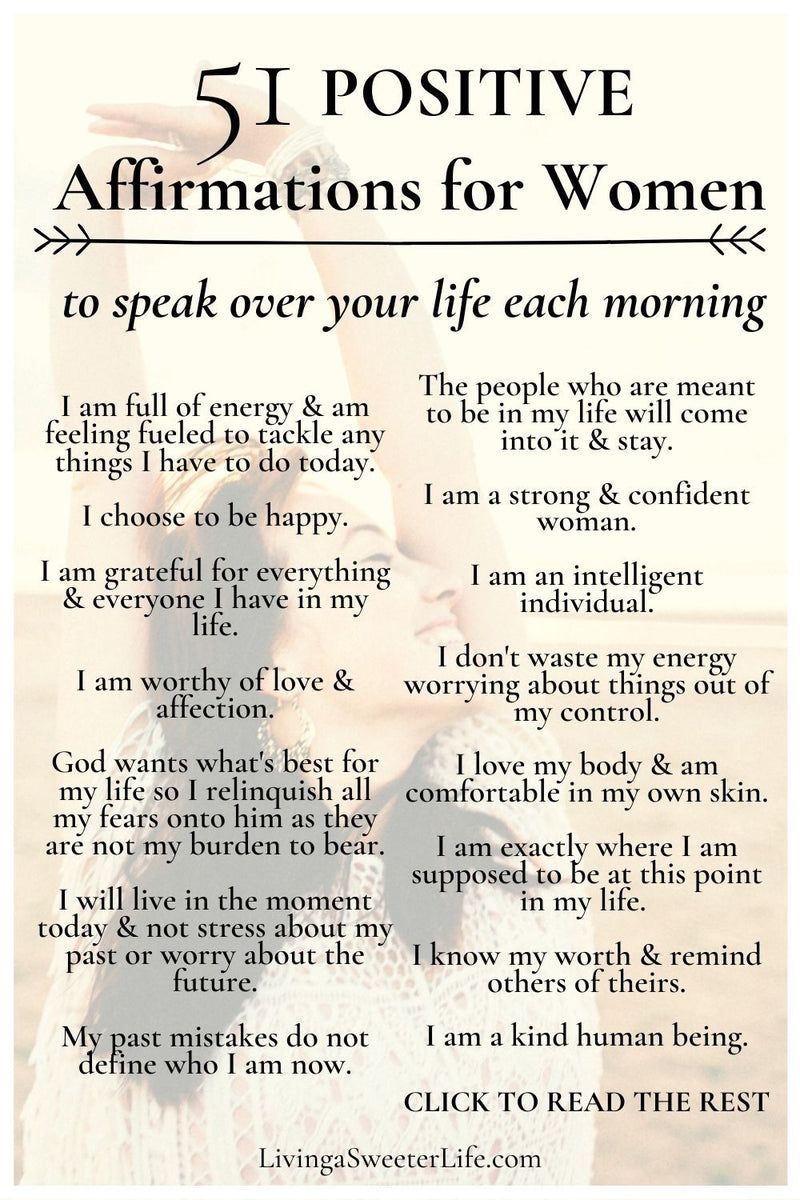




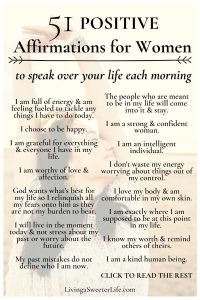
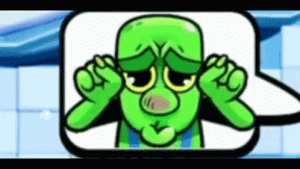
More Stories
67 Emote Clash Royale Emote: Complete List and Guide
US Trending News: 67 Emote Clash Royale QR Code: How to Use and Where to Find It
What is an Accord? Understanding the Definition and Usage