The Apple Watch is a powerful and convenient device, but one of the most frustrating issues users face is its battery dying too quickly. If you’re wondering why your Apple Watch battery drains so fast, you’re not alone. Many users experience this problem, and it can be caused by a variety of factors, from software settings to hardware limitations. In this article, we’ll explore the reasons behind rapid battery drain and provide practical tips to help extend your Apple Watch’s battery life.
Understanding the Causes of Rapid Battery Drain
Before diving into solutions, it’s important to understand what causes your Apple Watch battery to die quickly. Here are some common culprits:
1. High Screen Brightness
The display is one of the biggest power consumers on your Apple Watch. If your screen brightness is set to maximum, it can significantly drain the battery. Lowering the brightness or using the “Auto-Brightness” feature can help conserve power.
2. Always-On Display Feature

Newer Apple Watch models come with an “Always-On Display” feature that keeps the screen partially lit even when you’re not looking at it. While convenient, this feature consumes more power than a traditional display. Disabling it in the settings can help extend battery life.
3. Background App Refresh
Many apps on your Apple Watch run in the background, updating content and checking for new data. This constant activity can drain the battery quickly. You can disable background app refresh for specific apps to reduce power consumption.
4. Excessive Notifications
Each notification wakes up your watch and vibrates, which uses battery power. If you receive too many notifications, especially from social media or news apps, it can lead to faster battery drain. Customize your notification settings to only allow essential alerts.
5. Location Services and GPS

Using location services or GPS for workouts or navigation can significantly impact battery life. The watch constantly tracks your location, which uses more power. Consider turning off location services when they’re not needed.
6. Cellular Connectivity
If you have a cellular Apple Watch, it constantly searches for a signal, which can drain the battery. Disable cellular connectivity when you’re not using it, and use Wi-Fi whenever possible for better battery efficiency.
7. Power-Hungry Features
Features like heart rate monitoring, blood oxygen tracking, and GPS-based workouts consume a lot of power. If you don’t need these features all the time, consider disabling them to save battery life.
8. Old or Worn-Out Battery
Over time, lithium-ion batteries degrade, and their capacity decreases. If your Apple Watch is a few years old, the battery may no longer hold a charge as well as it used to. In such cases, replacing the battery might be necessary.
Practical Tips to Extend Your Apple Watch Battery Life
Now that you know the main causes of rapid battery drain, here are some practical steps you can take to improve your Apple Watch’s battery life:
1. Adjust Screen Settings
- Lower Brightness: Go to
Settings > Display & Brightnessand reduce the brightness level. - Disable Always-On Display: If you don’t need it, turn it off in
Settings > Display & Brightness > Always On. - Use Theater Mode: Enable Theater Mode to prevent accidental wake-ups during sleep or when not wearing the watch.
2. Limit Notifications
- Go to the
Watch app > Notificationson your iPhone and customize which apps can send notifications to your watch. - Use
Notification Summary(available in watchOS 10) to receive non-urgent notifications in batches instead of individually.
3. Manage Background App Refresh
- Open the
Watch app > General > Background App Refreshand toggle off apps that don’t need constant updates. - Consider disabling background app refresh entirely if you don’t need it.
4. Optimize Location Services
- Go to
Settings > Privacy > Location Servicesand review which apps have access to your location. - Set apps to “While Using the App” or “Never” if they don’t require constant location tracking.
5. Turn Off Cellular When Not Needed

- If you’re not using cellular features, disable them in
Control Centerby tapping the cellular icon. - Use Wi-Fi instead of cellular for internet connections whenever possible.
6. Enable Power Saving Mode During Workouts
- Before starting a workout, enable
Power Saving Modein theWorkout app. This disables the always-on display and limits GPS and heart rate tracking to conserve battery.
7. Update Software Regularly
- Make sure your Apple Watch is running the latest version of watchOS. Apple often releases updates that include battery optimization improvements.
- Restart your Apple Watch regularly to clear minor glitches that might be affecting battery life.
8. Reduce Haptic Feedback
- Go to
Settings > Sounds & Hapticsand adjust the haptic strength to a lower setting. - Disable prominent haptic feedback if it’s not necessary.
9. Choose Simple Complications

- Complications that update frequently, like weather or stock tickers, can drain the battery. Opt for simpler complications that don’t require constant updates.
10. Use Power Reserve Mode
- When your battery is critically low, activate
Power Reserve Modeby pressing and holding the side button until you see the Power Off screen. Slide to enable Power Reserve, which turns off all features except the time.
When to Consider a Battery Replacement
If you’ve tried all the above steps and your Apple Watch still drains quickly, it might be time to consider a battery replacement. Apple batteries naturally degrade over time, and after 2-3 years, you may notice a significant drop in performance.
To check your battery health:
– Go to Settings > Battery > Battery Health (on newer models).
– If the Maximum Capacity is significantly reduced or you see a “Service” message, it’s a sign that your battery may need to be replaced.
You can book an appointment with Apple Support or visit an authorized service provider to get your battery checked or replaced.
Final Thoughts
A quick-draining Apple Watch battery can be frustrating, but it’s usually fixable with the right adjustments. By understanding the causes and implementing the tips outlined above, you can significantly extend your Apple Watch’s battery life and enjoy uninterrupted use throughout the day.
Remember, small changes in settings and usage habits can make a big difference. Take a few minutes to tweak your Apple Watch’s configuration, and you’ll spend less time worrying about your watch dying—and more time using it.
Author: Sarah Johnson
Title/Role: Tech Writer and Consumer Electronics Expert
Credentials: With over a decade of experience in consumer technology, Sarah has written extensively on smartwatches, smartphones, and wearable devices. She specializes in helping users optimize their devices for better performance and battery life.
Profile Link: www.sarahjohnson-tech.com
Meta Title: Why Your Apple Watch Battery Dies Quickly: Tips to Extend Its Life
Meta Description: Discover why your Apple Watch battery dies quickly and learn practical tips to extend its life. From adjusting settings to managing apps, we’ve got you covered.
Keywords: Apple Watch battery, battery life, Apple Watch tips, how to extend battery life, Apple Watch settings, battery drain, Apple Watch troubleshooting
Related Articles:
– How to Charge Your Apple Watch Properly
– Top 10 Apple Watch Apps for Fitness Enthusiasts
– Apple Watch vs. Fitbit: Which Is Better?
Sources:
– Apple Support – Battery Life
– TechCrunch – Apple Watch Battery Tips
– CNET – How to Fix Apple Watch Battery Drain





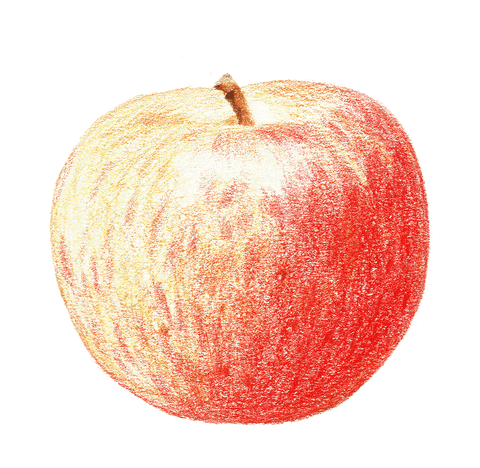


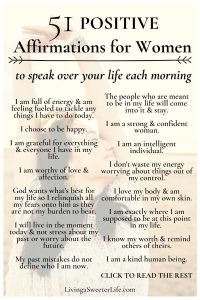
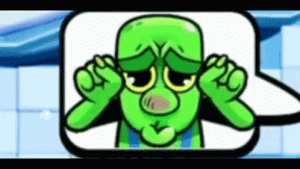
More Stories
67 Emote Clash Royale Emote: Complete List and Guide
What Is the 504 Gateway Timeout Error and How to Fix It?
US Trending News: 67 Emote Clash Royale QR Code: How to Use and Where to Find It