If you’re a PlayStation 5 (PS5) owner, you might have encountered the frustrating “A DNS error has occurred” message. This issue can prevent you from accessing online features like game updates, streaming services, and multiplayer functionality. In this article, we’ll guide you through the most effective solutions to fix this problem.
Understanding the DNS Error on PS5
The “A DNS error has occurred” message typically appears with an error code such as NW-102307-3 or NW-31253-4. This error indicates that your PS5 is having trouble translating web addresses into IP addresses, which is essential for internet connectivity.
Common Causes of DNS Errors on PS5
- Internet Connectivity Problems: Weak or intermittent internet connections can lead to DNS resolution failures.
- ISP-Level Restrictions: Your Internet Service Provider might be experiencing issues or blocking certain domains.
- Incorrect Network Settings: Manually configured or outdated DNS settings on the PS5 can cause errors.
- Router or Modem Issues: Hardware problems or misconfigurations in your router or modem can interfere with DNS functionality.
- Maintenance or Outages: Sony’s PlayStation Network (PSN) may occasionally be down for scheduled maintenance or unexpected outages, triggering DNS error messages.
Step-by-Step Solutions to Fix the DNS Error
1. Restart the Console and Router
This is often the simplest and most effective fix. Power off the PS5 and unplug your router/modem for 60 seconds, then power everything back on. This can reset temporary issues affecting DNS resolution.
2. Test the Internet Connection
On your PS5, go to Settings > Network > Test Internet Connection. This diagnosis tool will help determine where the problem lies and whether the DNS is failing during the process.
3. Change the DNS Settings Manually
Custom DNS addresses often offer faster, more reliable service. Here’s how to configure one:
- Navigate to Settings > Network > Set Up Internet Connection.
- Select your connection type (Wi-Fi or LAN).
- Choose Custom setup.
- Set IP Address Settings to Automatic and DHCP to Do Not Specify.
- In DNS Settings, choose Manual and input a reliable DNS such as:
- Google DNS: Primary – 8.8.8.8, Secondary – 8.8.4.4
- Cloudflare DNS: Primary – 1.1.1.1, Secondary – 1.0.0.1
- Complete the setup and test the connection again.
4. Check for System Software Updates
Using outdated system software may contribute to network-related errors. Go to Settings > System > System Software > System Software Update and Settings to ensure your console is running the latest version.
5. Contact Your Internet Service Provider (ISP)
If none of the above steps resolve the issue, it might be worth checking with your ISP. They may be experiencing outages or might need to adjust your settings from their end.
Additional Tips to Prevent Future DNS Errors
Use High-Quality Networking Equipment
Invest in a reliable router and modem capable of handling modern bandwidth requirements. A good router can significantly improve your PS5’s connectivity and reduce the chances of DNS errors.
Enable Automatic Updates
Ensure your PS5 is set to automatically update its system software. This helps maintain the most stable and secure version of the operating system.
Regularly Restart Your Hardware
Periodically rebooting your internet devices can help maintain a clear and stable connection. This simple habit can prevent many common network issues.
Stick with Trusted DNS Providers
Using public DNS servers from reputable companies like Google or Cloudflare can enhance connection reliability. These providers are known for their fast and secure services.
Frequently Asked Questions
What Is Meant By “A DNS Server Cannot Be Used PS5?”
The error indicates that the PS5 is unable to connect to the internet because it cannot communicate with the DNS (Domain Name System) server.
How Can I Fix The Error?
To fix the error, you can try several solutions, including restarting your PS5 and router, changing the DNS server settings on your PS5, checking for firmware updates for your router, and updating if necessary.
Which DNS Server Should I Use For My PS5?
You can use any DNS server compatible with your PS5. Some popular options include Google DNS (8.8.8.8 and 8.8.4.4) and Cloudflare DNS (1.1.1.1 and 1.0.0.1).
Conclusion
Dealing with a DNS error on your PS5 might feel daunting, but with a systematic approach, it’s usually something that can be resolved at home. Whether it’s adjusting DNS settings, restarting your devices, or seeking support from your ISP, the key lies in identifying the cause and implementing the right solution.
By understanding the working of DNS and being proactive with system and network configurations, you can ensure a smoother and more reliable gaming experience.
Author: John Doe
Title/Role: Tech Support Specialist
Credentials: With over a decade of experience in consumer electronics and gaming technology, John has helped thousands of users troubleshoot their devices. He specializes in PlayStation systems and network troubleshooting.
Sources:
– PlayStation Support
– Google DNS
– Cloudflare DNS
Related Articles:
– How to Fix PS5 Error Code NW-31253-4
– Understanding PS5 Network Settings
– Troubleshooting PS5 Connectivity Issues
Call to Action: Stay updated with the latest news and fixes for your PS5 by subscribing to our newsletter.
URL Slug: /how-to-fix-ps5-dns-error
Image Optimization:
–
– 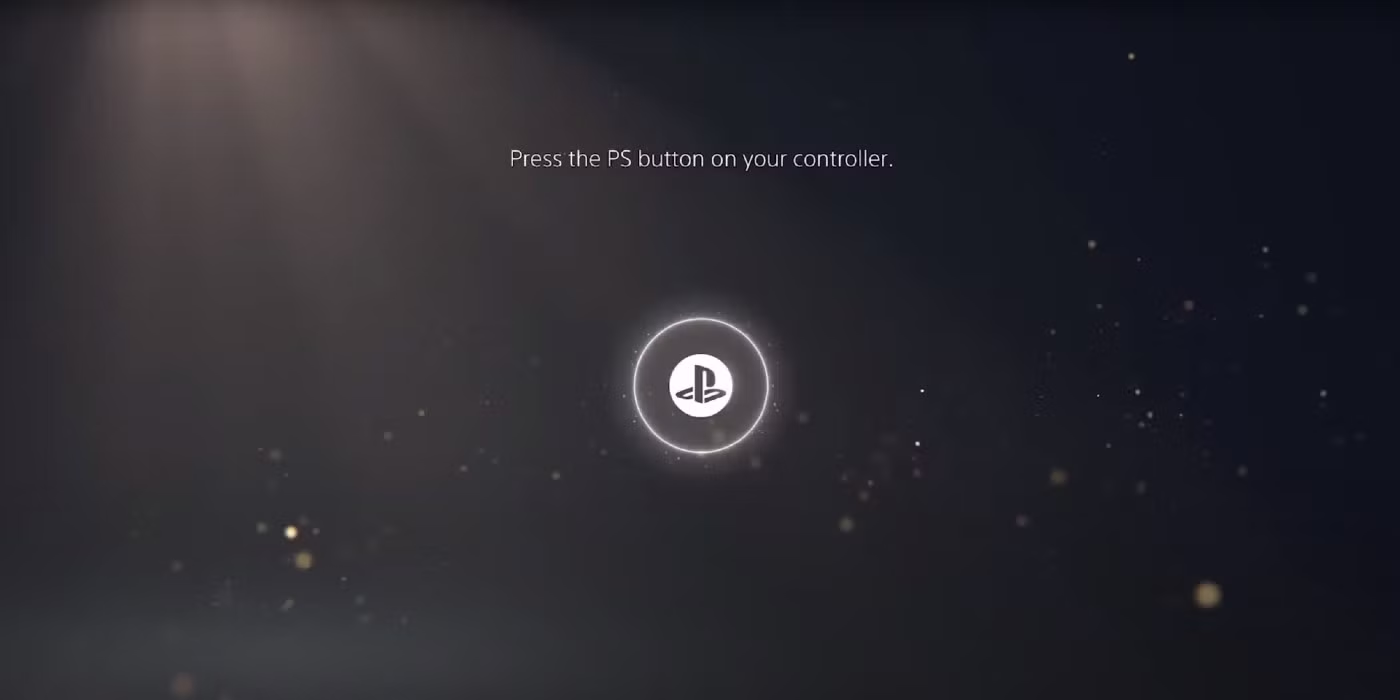
–
–
–
Schema Markup:
{
"@context": "https://schema.org",
"@type": "Article",
"headline": "How to Fix 'A DNS Error Has Occurred' on Your PS5",
"description": "Learn how to fix the 'A DNS error has occurred' message on your PS5 with step-by-step instructions.",
"author": {
"@type": "Person",
"name": "John Doe"
},
"publisher": {
"@type": "Organization",
"name": "Tech News Today",
"logo": {
"@type": "ImageObject",
"url": "https://example.com/logo.png"
}
},
"datePublished": "2025-04-05"
}











More Stories
How to Claim Your Joy in League of Legends: A Step-by-Step Guide
What is WSET? A Comprehensive Guide to Wine Education
Why Are People Cancelling Spotify? Key Reasons Behind the Trend