The 502 Bad Gateway error is a common HTTP status code that occurs when a server acting as a reverse proxy (like NGINX) receives an invalid response from an upstream server. This can happen due to various reasons, such as server misconfigurations, network issues, or backend server failures. If you’re encountering this error, it’s important to understand what causes it and how to resolve it.
In this article, we’ll break down the causes of the 502 Bad Gateway error, provide practical solutions, and offer tips on preventing future occurrences.
Understanding the 502 Bad Gateway Error
A 502 Bad Gateway error typically appears when one server (the proxy) cannot communicate properly with another server (the upstream). The proxy server acts as an intermediary between the user and the backend server. If the backend server fails to respond correctly, the proxy returns a 502 error.
Common Scenarios
- Your website uses NGINX as a reverse proxy.
- You’re using a CDN like Cloudflare or Sucuri.
- Your site relies on a backend application server, such as PHP-FPM, Apache, or Node.js.
This error is not always caused by your own server—it could be related to your hosting provider, network configuration, or even temporary connectivity issues.
Common Causes of 502 Bad Gateway Errors
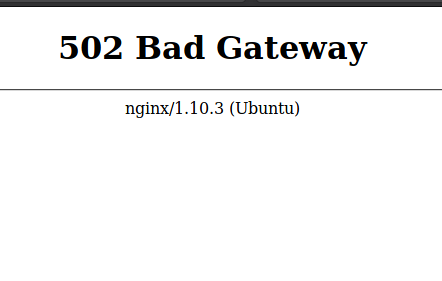
Here are some of the most frequent reasons behind a 502 Bad Gateway error:
1. Upstream Server Issues
If the backend server (e.g., PHP-FPM, Node.js, or Apache) is down or unreachable, NGINX will return a 502 error.
2. Misconfigured Proxy Settings
Incorrect proxy_pass or fastcgi_pass directives in NGINX configuration can lead to improper communication with the backend.
3. Timeouts or Slow Responses
If the backend server takes too long to respond, NGINX may time out and return a 502 error.
4. PHP-FPM or Application Misconfiguration
Issues with PHP-FPM settings—such as incorrect socket paths, low worker processes, or misconfigured pools—can cause this error.
5. Firewall or Network Restrictions
Firewalls (both local and cloud-based) might block communication between NGINX and the upstream server.
6. DNS Resolution Problems
If NGINX is trying to connect to a domain name that cannot be resolved, it will fail to establish a connection.
How to Diagnose the 502 Bad Gateway Error

Before attempting fixes, it’s crucial to identify the root cause. Here’s how you can diagnose the issue:
1. Check NGINX Error Logs
The NGINX error log (/var/log/nginx/error.log) often contains clues about what went wrong.
sudo tail -n 50 /var/log/nginx/error.log
Look for messages like:
– connect() failed (111: Connection refused)
– upstream timed out
– no live upstreams
2. Verify Upstream Server Status
Ensure the backend service (e.g., PHP-FPM, Node.js) is running:
sudo systemctl status php-fpm
You can also test direct access to the backend:
curl -I http://localhost:9000
3. Test Backend Communication
Try accessing the backend directly without NGINX to see if it responds:
curl -I http://your-backend-server:port
4. Review Application Logs
Check logs from the backend application (e.g., PHP-FPM, Apache, or Node.js) for any internal errors.
5. Monitor Server Resources
High CPU, memory, or disk usage can cause the backend to become unresponsive.
top
htop
free -m
df -h
7 Solutions to Fix 502 Bad Gateway Errors

1. Restart the Upstream Service
If the backend server is down, restarting it can often resolve the issue.
sudo systemctl restart php-fpm
sudo systemctl restart nodejs-app
2. Correct FastCGI or Proxy Configuration
Ensure your NGINX config has the correct proxy_pass or fastcgi_pass directive.
location ~ \.php$ {
fastcgi_pass unix:/run/php/php8.1-fpm.sock;
include fastcgi_params;
}
3. Fix Socket Permissions
NGINX may not have permission to access the PHP-FPM socket. Check and adjust permissions:
ls -l /run/php/php8.1-fpm.sock
sudo chown www-data:www-data /run/php/php8.1-fpm.sock
sudo chmod 660 /run/php/php8.1-fpm.sock
4. Increase Timeout Values
Adjust timeout settings in NGINX to prevent premature disconnections:
location / {
proxy_connect_timeout 60s;
proxy_read_timeout 60s;
proxy_send_timeout 60s;
}
5. Clear NGINX Cache
Corrupted cache files can cause unexpected behavior. Clear the cache and restart NGINX:
sudo rm -rf /var/cache/nginx/*
sudo systemctl restart nginx
6. Check Firewall Rules
Ensure that firewalls (like UFW, iptables, or cloud-based ones) are not blocking traffic between NGINX and the backend.
7. Restart NGINX
After making configuration changes, restart NGINX to apply them:
sudo systemctl restart nginx
10 Best Practices to Prevent 502 Bad Gateway Errors
To minimize the occurrence of 502 errors, follow these best practices:
- Keep Upstream Services Stable: Use process managers like systemd or PM2 to auto-restart services.
- Test Configurations Before Reloading: Always use
nginx -tbefore applying changes. - Set Realistic Timeout Values: Avoid overly aggressive timeouts on slow services.
- Manage Socket Permissions: Ensure proper ownership and mode for Unix sockets.
- Use Detailed Logging: Enable logging for both NGINX and backend services.
- Implement Caching and Load Balancing: Reduce backend load with caching and distribute traffic.
- Optimize Backend Performance: Tune PHP-FPM, database queries, and application code.
- Gracefully Reload Configurations: Use
systemctl reload nginxinstead of full restarts. - Follow Container Best Practices: Use health checks and dynamic DNS in Docker/Kubernetes.
- Plan for Scalability: Use rate limiting and scale servers during high traffic.
Frequently Asked Questions (FAQ)
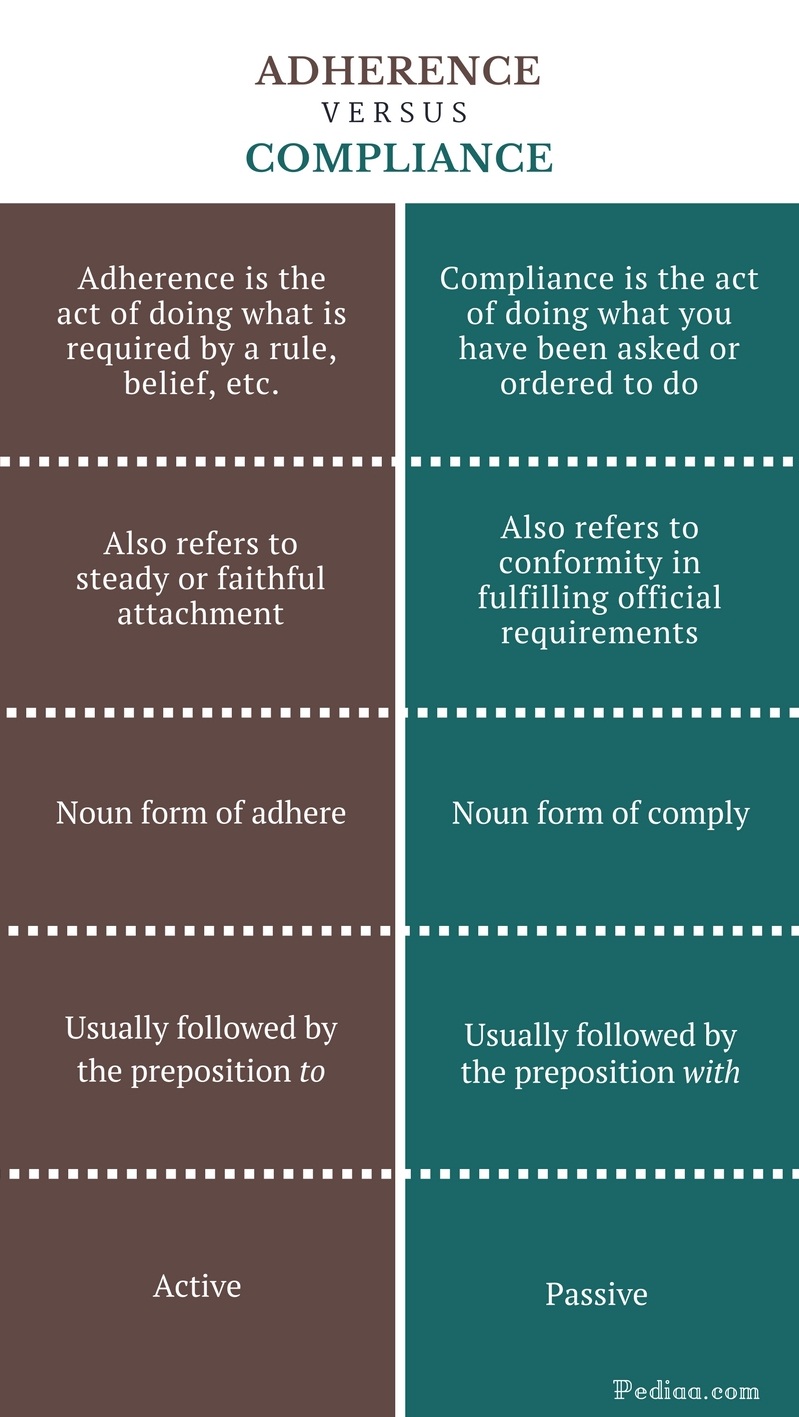
Q: Can too much traffic cause a 502 Bad Gateway?
Yes, heavy traffic can overload backend servers, leading to timeouts and 502 errors.
Q: What does a 502 error mean with phpMyAdmin?
It usually means the PHP-FPM backend failed to respond. Check NGINX and PHP-FPM logs for details.
Q: How long does it take to fix a 502 error?
It depends on the cause. Simple fixes like restarting a service may take seconds, while complex issues may require more time.
Q: Why do I keep getting 502 errors after fixing them?
Recurring errors often point to deeper issues like misconfigurations, resource limits, or unstable services.
Q: Is a 502 error the same as a 503 or 504 error?
No. A 502 is a bad gateway, a 503 is a service unavailable, and a 504 is a gateway timeout. Each requires different troubleshooting steps.
Conclusion
The 502 Bad Gateway error is a common but solvable issue. By understanding its causes and following the steps outlined above, you can quickly resolve the problem and prevent future occurrences. Whether it’s a misconfigured proxy, a slow backend, or a firewall issue, there’s usually a clear path to recovery.
If you’ve tried all the solutions and the error persists, consider reaching out to your hosting provider or checking community forums for further assistance.
Stay updated with the latest news and technical insights to keep your website running smoothly.






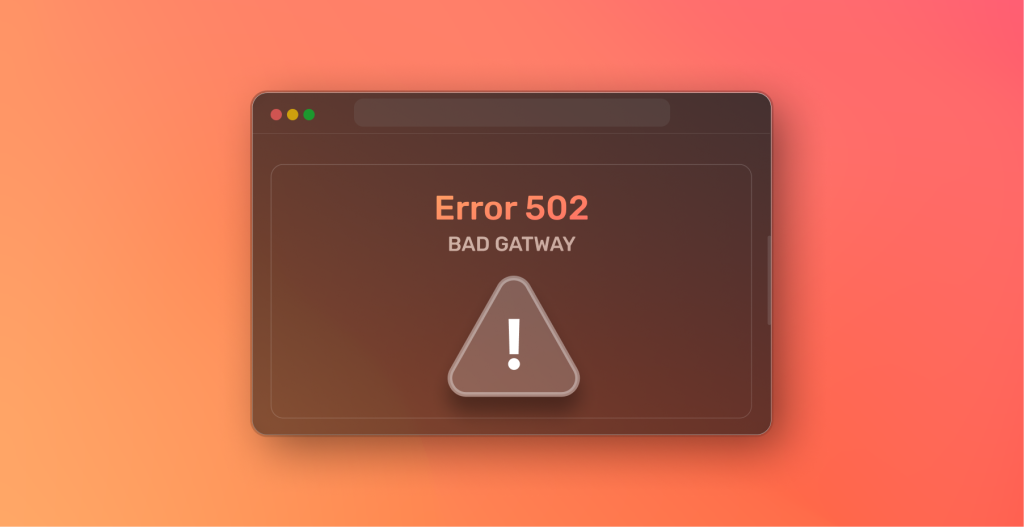




More Stories
How to Claim Your Joy in League of Legends: A Step-by-Step Guide
What is WSET? A Comprehensive Guide to Wine Education
Why Are People Cancelling Spotify? Key Reasons Behind the Trend