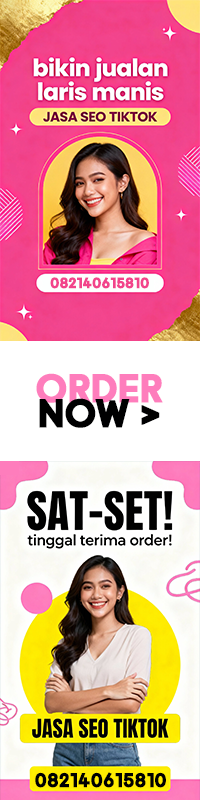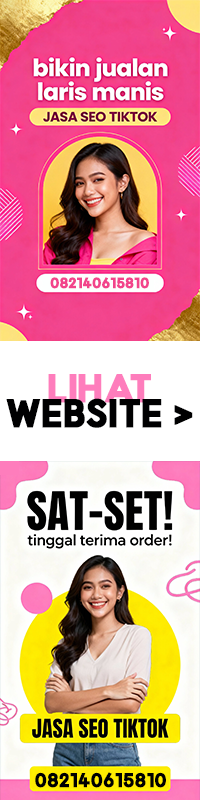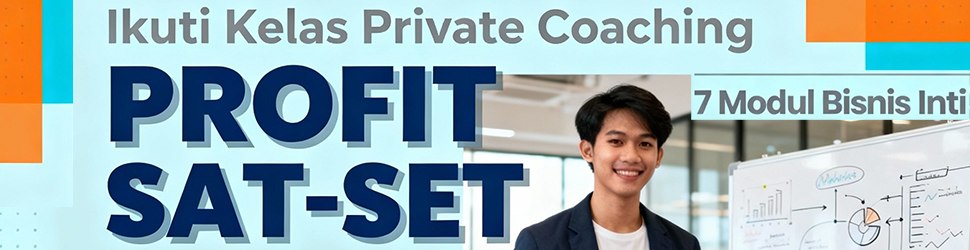Lead / Teras Berita
Kasus pemukulan seorang pengemudi ojek online (ojol) oleh anggota TNI Angkatan Laut (AL) di Jakarta Barat akhirnya berakhir dengan damai. Pelaku, Serka OTB, mengakui kesalahan dan meminta maaf secara langsung kepada korban. Insiden ini viral setelah video kejadian beredar di media sosial, memicu perhatian publik terhadap tindakan yang dilakukan oleh anggota militer.
Subjudul 1 — Kronologi Lengkap
Peristiwa terjadi pada Senin (20/10/2025) pukul 13.00 WIB di Jalan Letjen S Parman, Grogol, Jakarta Barat. Sebuah video yang diunggah oleh akun Instagram @info_jakartabarat menunjukkan oknum TNI AL yang diduga memukul pengemudi ojol. Dalam video tersebut, terdengar suara korban menyebutkan bahwa oknum TNI AL mengendarai sepeda motornya secara sembarangan hingga hampir tertabrak.
Pria dalam video itu mengatakan, “Nih, oknum TNI nih, dari kanan, dia ngambil ke kiri nih ya. Terus dia mepet-mepet saya nih. Mepet-mepet mau nabrak, terus dia malah marah-marah ngatain saya bangs*t.” Oknum TNI AL tersebut tampak naik pitam dan tidak terima dirinya divideokan oleh korban, sehingga terjadi pertikaian.

Subjudul 2 — Mengapa Menjadi Viral?
Insiden ini menjadi viral karena video kejadian yang beredar di media sosial. Konten tersebut menampilkan interaksi antara oknum TNI AL dan pengemudi ojol yang memicu emosi. Selain itu, isu tentang penggunaan kekuasaan oleh aparat militer juga menjadi perhatian publik. Video tersebut menyebar cepat di platform seperti Instagram dan Twitter, memicu diskusi tentang tanggung jawab dan sikap anggota militer terhadap warga sipil.

Subjudul 3 — Respons & Dampak
Setelah insiden viral, TNI AL segera merespons dengan melakukan mediasi antara kedua belah pihak. Kepala Dinas Penerangan Angkatan Laut (Kadispenal) Laksma Tunggul mengatakan bahwa Serka OTB telah meminta maaf secara langsung kepada korban. Kedua belah pihak bertemu di Lembaga Farmasi TNI AL (LAFIAL) Drs. Moch Kamal, dan sepakat untuk berdamai.
Dampak dari kasus ini termasuk peningkatan kesadaran masyarakat akan pentingnya menjaga emosi dan menghormati sesama. Selain itu, kasus ini juga memicu diskusi tentang bagaimana TNI AL menangani pelanggaran internal dan menjaga reputasi institusi.

Subjudul 4 — Fakta Tambahan / Klarifikasi
Menurut Kadispenal Tunggul, pihaknya masih melakukan pemeriksaan terhadap Serka OTB untuk mengetahui awal mula kejadian. Jika terbukti melakukan pelanggaran, yang bersangkutan akan ditindak sesuai aturan yang berlaku. Meski demikian, kasus ini telah berakhir damai setelah adanya permintaan maaf dan kesepakatan antara kedua belah pihak.

Penutup — Kesimpulan & Perkembangan Selanjutnya
Kasus pemukulan ojol oleh anggota TNI AL berakhir damai dengan permintaan maaf dari pelaku. Publik menantikan langkah lebih lanjut dari TNI AL dalam menangani pelanggaran internal dan menjaga hubungan baik dengan masyarakat. Apa yang akan dilakukan TNI AL selanjutnya menjadi perhatian utama masyarakat.