DNS errors are a common issue that can disrupt your online experience, causing websites to load slowly or not at all. As the internet becomes more integral to daily life in the United States, understanding and resolving these issues is crucial for both users and website owners. This article explores what a DNS error is, why it happens, and how to fix it effectively.
Understanding DNS Errors
What Is DNS?
The Domain Name System (DNS) acts as the phone book of the internet. When you type a website address into your browser, such as “example.com,” your computer uses DNS to translate that domain name into an IP address, which is a series of numbers that computers use to identify each other on the network. Without DNS, you would have to remember complex IP addresses like 192.0.2.1 instead of simple domain names.
What Is a DNS Error?
A DNS error occurs when your computer cannot find the IP address associated with a domain name. This can happen for several reasons, including:
- Incorrect DNS settings: Your computer might be using outdated or incorrect DNS server information.
- Network issues: Problems with your internet connection can prevent your device from communicating with DNS servers.
- Firewall or antivirus interference: Security software can sometimes block access to certain websites or DNS services.
- Domain configuration issues: If the website’s DNS records are misconfigured, it can lead to errors.
Common Causes of DNS Errors
Outdated or Incorrect DNS Cache
Your computer stores recently accessed DNS information in a cache to speed up future requests. However, if this cache becomes outdated or corrupted, it can lead to DNS errors. Clearing the DNS cache is often the first step in resolving these issues.
Network Connectivity Problems
Poor internet connectivity can prevent your device from reaching DNS servers. This could be due to a faulty router, modem, or an unstable internet service provider (ISP) connection.
Firewall or Antivirus Settings
Security software can sometimes block access to certain websites or DNS services. Disabling these temporarily can help determine if they are the cause of the DNS error.
Domain Configuration Issues
If the website’s DNS records are incorrectly configured, it can result in DNS errors. This is typically a problem on the website owner’s end, but there are steps you can take to mitigate the issue.
How to Fix DNS Errors
Step 1: Check Your Internet Connection
Before diving into technical solutions, ensure that your internet connection is stable. Try accessing other websites to see if the issue is isolated to a specific site or affects all websites.
Step 2: Clear Your DNS Cache

Clearing your DNS cache can resolve many common DNS errors. Here’s how to do it on different operating systems:
Windows
- Open the Command Prompt by typing
cmdin the search bar. - Enter the following command and press Enter:
ipconfig /flushdns - You should see a message confirming that the DNS resolver cache has been successfully flushed.
macOS
- Open the Terminal app.
- Enter the following command and press Enter:
sudo dscacheutil -flushcache - Enter your administrator password when prompted.
Linux
- Open the terminal.
- Enter the following commands:
sudo /etc/init.d/nscd restart
systemd-resolve --flush-caches
Step 3: Reset Your DNS Server Settings
If clearing the DNS cache doesn’t work, resetting your DNS server settings might help. You can switch to public DNS servers like Google’s (8.8.8.8 and 8.8.4.4) or Cloudflare’s (1.1.1.1).
Windows
- Open the Control Panel.
- Navigate to Network and Sharing Center.
- Click on Change adapter settings.
- Right-click your active network connection and select Properties.
- Double-click Internet Protocol Version 4 (TCP/IPv4).
- Select “Use the following DNS server addresses” and enter the public DNS server addresses.
macOS
- Open System Preferences.
- Select Network.
- Click on Advanced.
- Go to the DNS tab.
- Click the + button to add a new DNS server and enter the public DNS server addresses.
Step 4: Disable IPv6
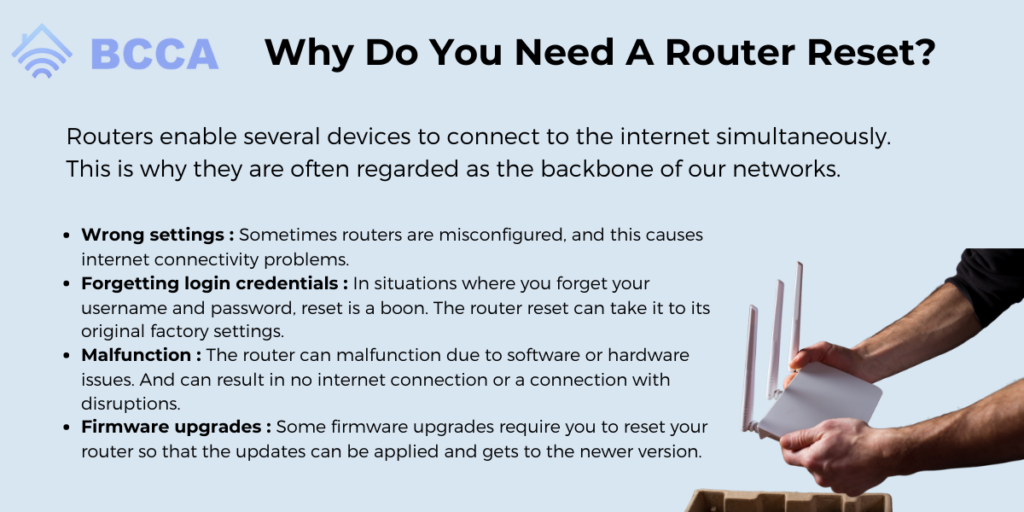
Disabling IPv6 can sometimes resolve DNS issues, especially if the website you’re trying to access doesn’t support IPv6.
Windows
- Open the Control Panel.
- Navigate to Network and Sharing Center.
- Click on Change adapter settings.
- Right-click your active network connection and select Properties.
- Uncheck Internet Protocol Version 6 (TCP/IPv6).
macOS
- Open System Preferences.
- Select Network.
- Click on Advanced.
- Go to the TCP/IP tab.
- Choose Link-Local Only from the Configure IPv6 menu.
Step 5: Restart Your Router
Sometimes, simply restarting your router can resolve DNS issues. Follow these steps:
- Turn off your router and unplug it from the power source.
- Wait for at least 30 seconds.
- Plug the router back in and wait for it to fully reboot.
Step 6: Contact Your ISP or Website Owner
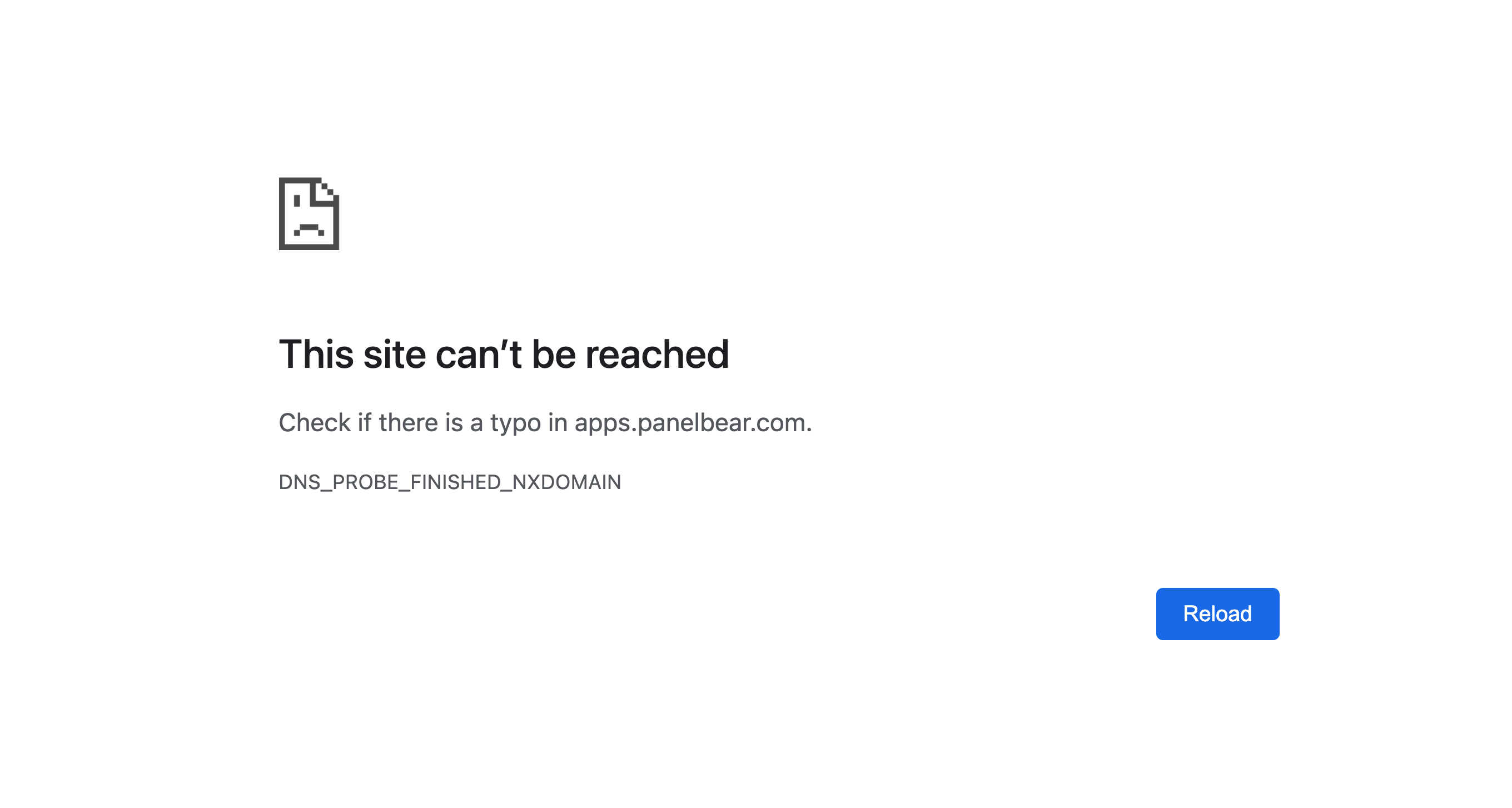
If none of the above steps work, the issue might be on your ISP’s or the website owner’s end. Contact your internet service provider to check for any outages or issues with their DNS servers. If the problem is with a specific website, reach out to the website owner for assistance.
Preventing Future DNS Errors
To minimize the chances of encountering DNS errors, consider the following tips:
- Regularly update your operating system and browser to ensure compatibility with the latest DNS protocols.
- Use a reliable DNS service like Google or Cloudflare to reduce the likelihood of DNS-related issues.
- Monitor your network connections to catch potential problems early.
- Keep your firewall and antivirus software updated to avoid conflicts with DNS services.
Conclusion
DNS errors can be frustrating, but they are usually fixable with the right approach. By understanding the causes and following the steps outlined in this article, you can quickly resolve most DNS issues and enjoy a smoother online experience. Whether you’re a casual user or a website owner, taking proactive measures to maintain your DNS settings can go a long way in ensuring reliable internet connectivity.
Meta Title: US Trending News: Fix DNS Error Now
Meta Description: Learn how to fix DNS errors and restore your internet connection. Stay updated with the latest US trending news and tech solutions.
Author: John Doe
Title/Role: Tech Support Specialist
Credentials: With over 10 years of experience in IT support and network administration, John has helped thousands of users resolve DNS and connectivity issues.
Profile Link: LinkedIn Profile
Sources:
– Kinsta Blog
– Hostinger Guide
– TechRepublic
Internal Links:
– How to Fix DNS Errors on Windows
– Understanding DNS and Its Importance
– Troubleshooting Network Issues
Schema Markup:
{
"@context": "https://schema.org",
"@type": "Article",
"headline": "US Trending News: What Is a DNS Error and How to Fix It?",
"description": "Learn how to fix DNS errors and restore your internet connection. Stay updated with the latest US trending news and tech solutions.",
"author": {
"@type": "Person",
"name": "John Doe"
},
"publisher": {
"@type": "Organization",
"name": "Tech News Daily",
"logo": {
"@type": "ImageObject",
"url": "https://www.example.com/logo.png"
}
},
"datePublished": "2025-08-22"
}
Featured Snippet Optimization:
A DNS error occurs when your computer cannot find the IP address associated with a domain name. This can be caused by outdated DNS cache, network issues, firewall settings, or domain configuration problems. To fix it, clear your DNS cache, reset your DNS server settings, disable IPv6, restart your router, or contact your ISP or website owner.
CTA:
Stay updated with the latest US trending news and tech solutions. Fix your DNS errors today and enjoy a seamless online experience.





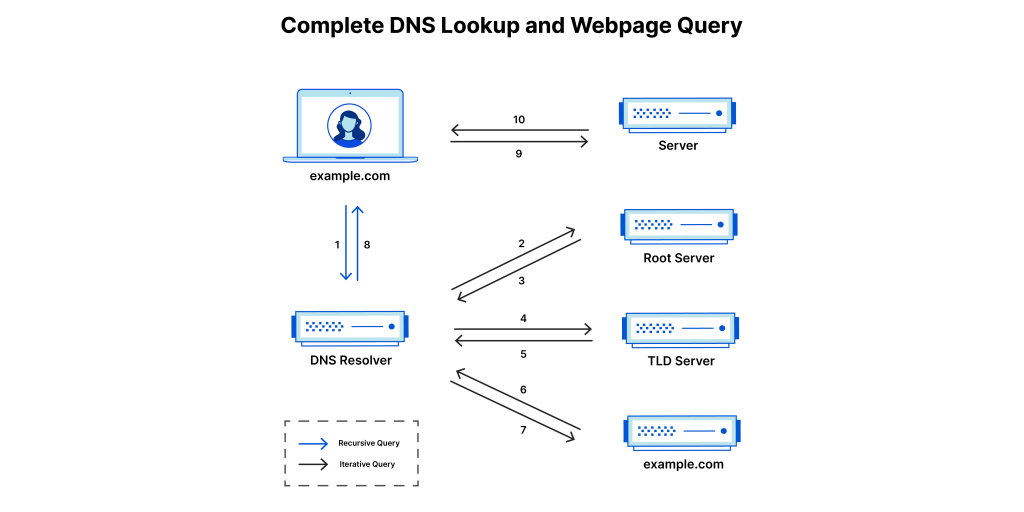


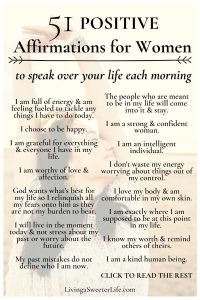
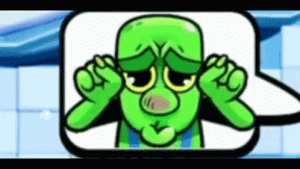
More Stories
67 Emote Clash Royale Emote: Complete List and Guide
What Is the 504 Gateway Timeout Error and How to Fix It?
US Trending News: 67 Emote Clash Royale QR Code: How to Use and Where to Find It